Enable AWB number validation
Note: This option is available only to Super Users.
To enable AWB number validation for your subscription:
1. Go to Configuration > Subscription Settings
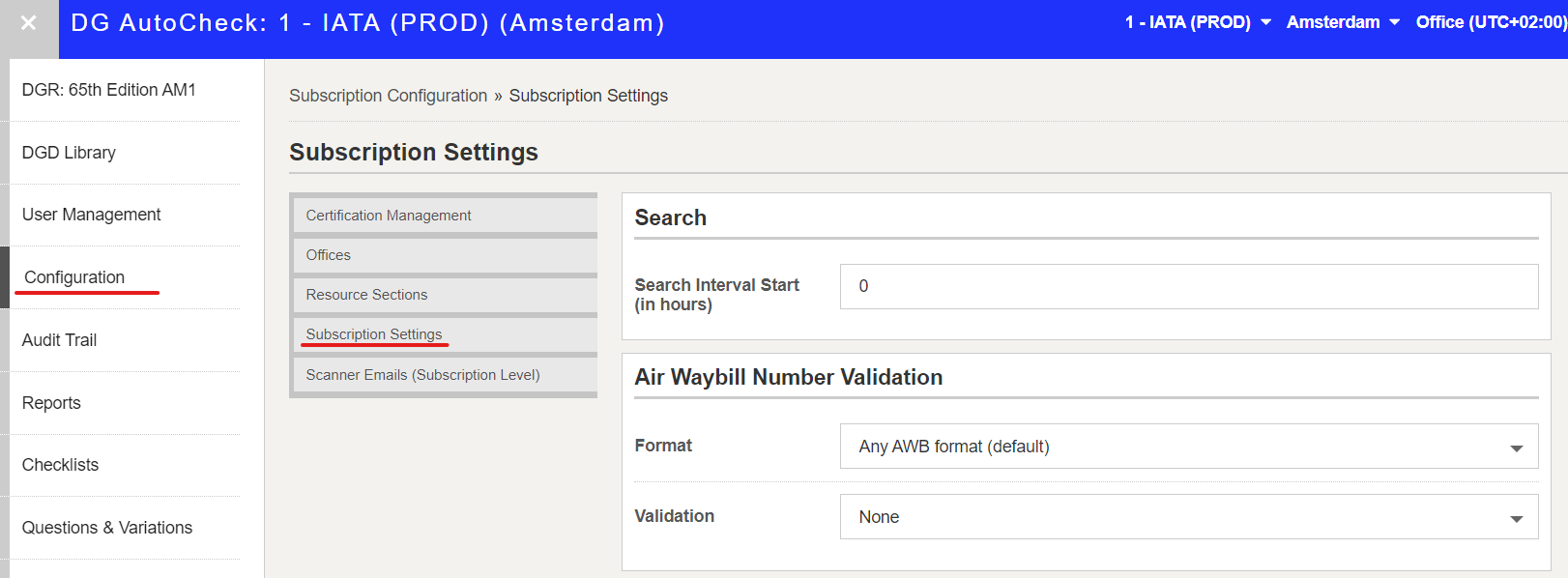
2. Under Air Waybill Number Validation, select the desired validation options for your subscription

There are 3 options:
- None: Disable AWB number validation for your subscription
- Display warning message only: Display a warning message to the user, when AWB number is not valid and/or in the expected format.
- Enforce mandatory validation: Make AWB number validation mandatory for your subscription. Users will not be allowed to proceed to the Documentation check, unless they make the required adjustment to the AWB number
3. To enable AWB number validation, select either Display warning message only or Enforce mandatory validation
Note: When mandatory validation is enforced, users cannot proceed to the Documentation check until the AWB number is valid and matches the expected format.
4. Next, select the expected AWB format to be used for validation. There are two (2) options:
- Any AWB format: Select this option to allow any of the allowed formats: 000-00000000, 000 00000000, 000-0000 0000, 00000000000, 0000000 0000, 000 0000 0000.
- Specific AWB format(s): Select this option to specify the allowed format(s) for your subscription. When you select this option, the Format options list will be displayed. Select the required format(s).
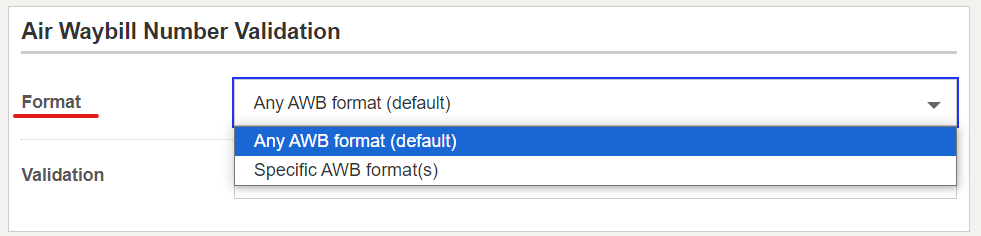
5. If you select Specific AWB format(s), then the Format options is displayed. You may select multiple format options.
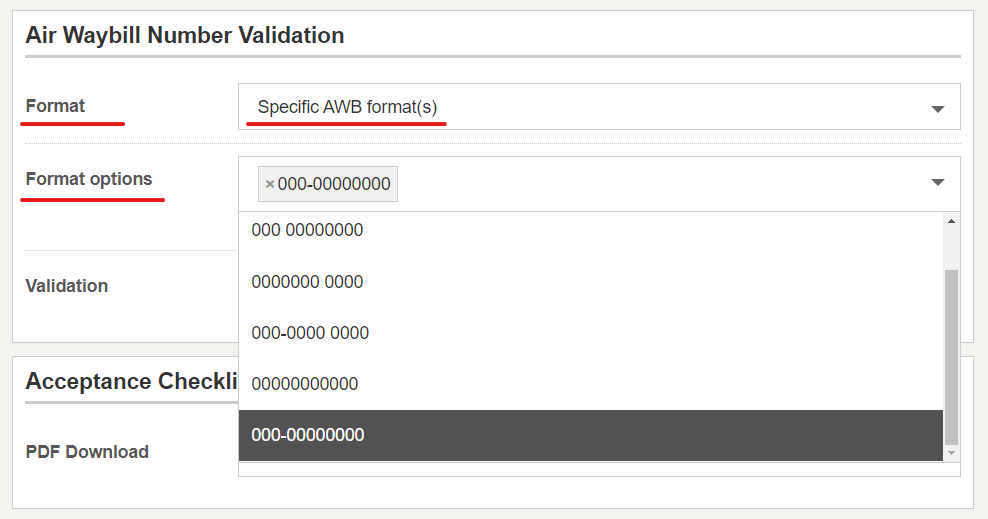
6. Select the applicable formats. You may select multiple format options (example shown below).
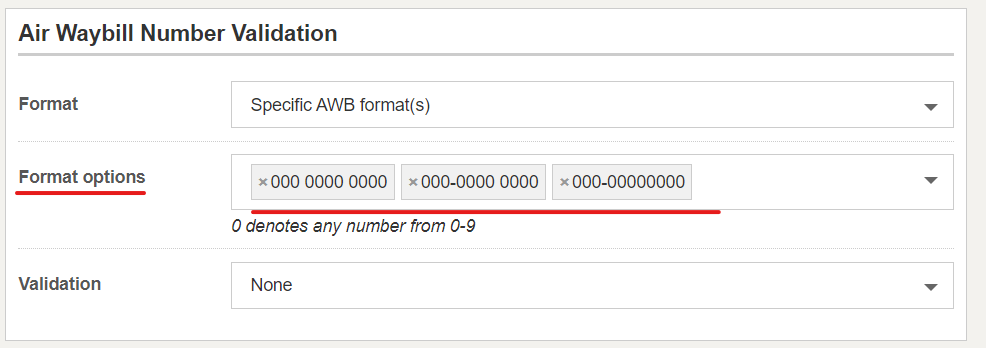
7. Click Save