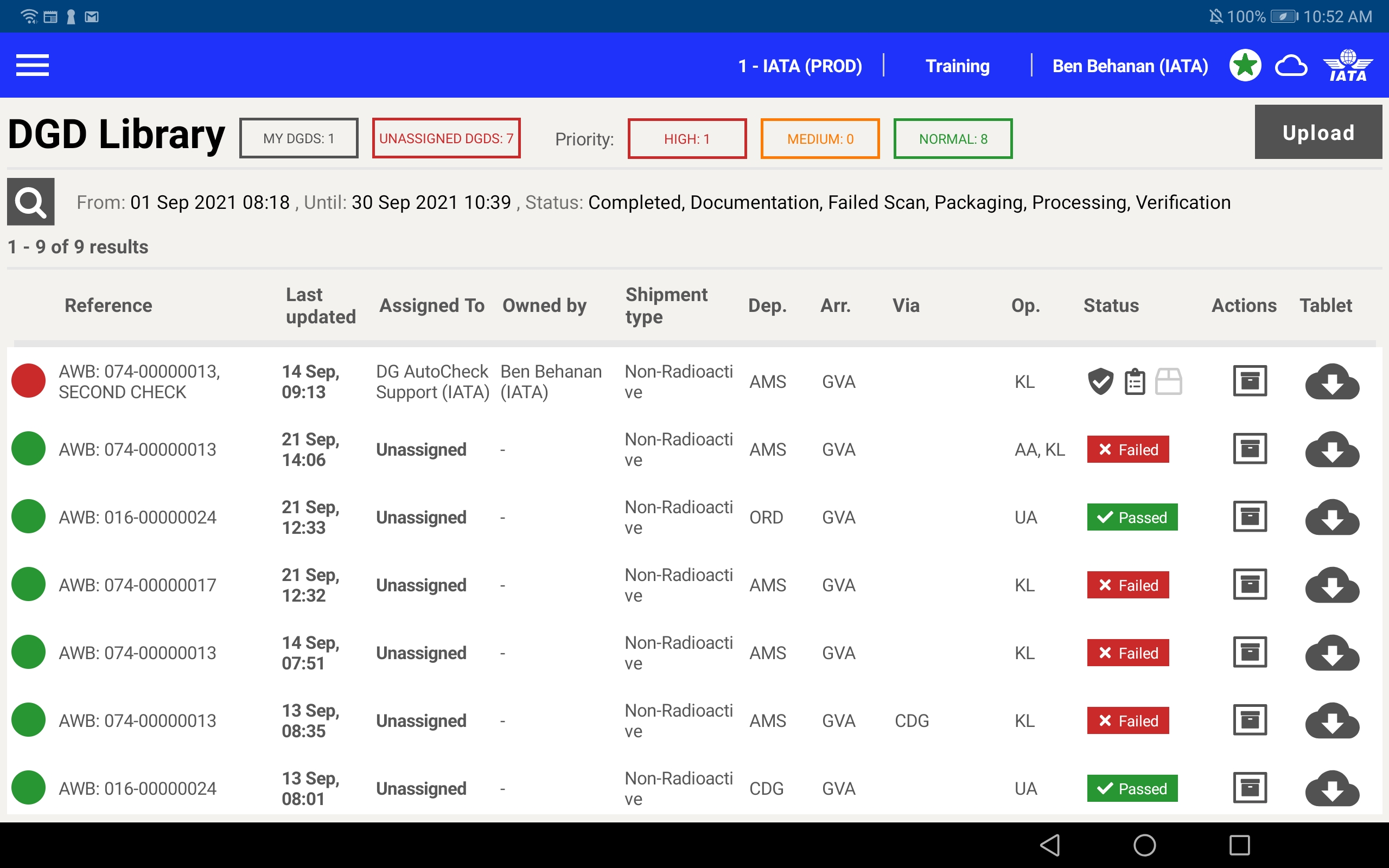Reset PIN
You may need to reset your PIN (for example, if you forgot the PIN and want to set a new PIN).
To reset your DG AutoCheck login PIN:
1. Access the DG AutoCheck app.
2. In the Login screen, under Known Users, place your finger on your name and drag to the left
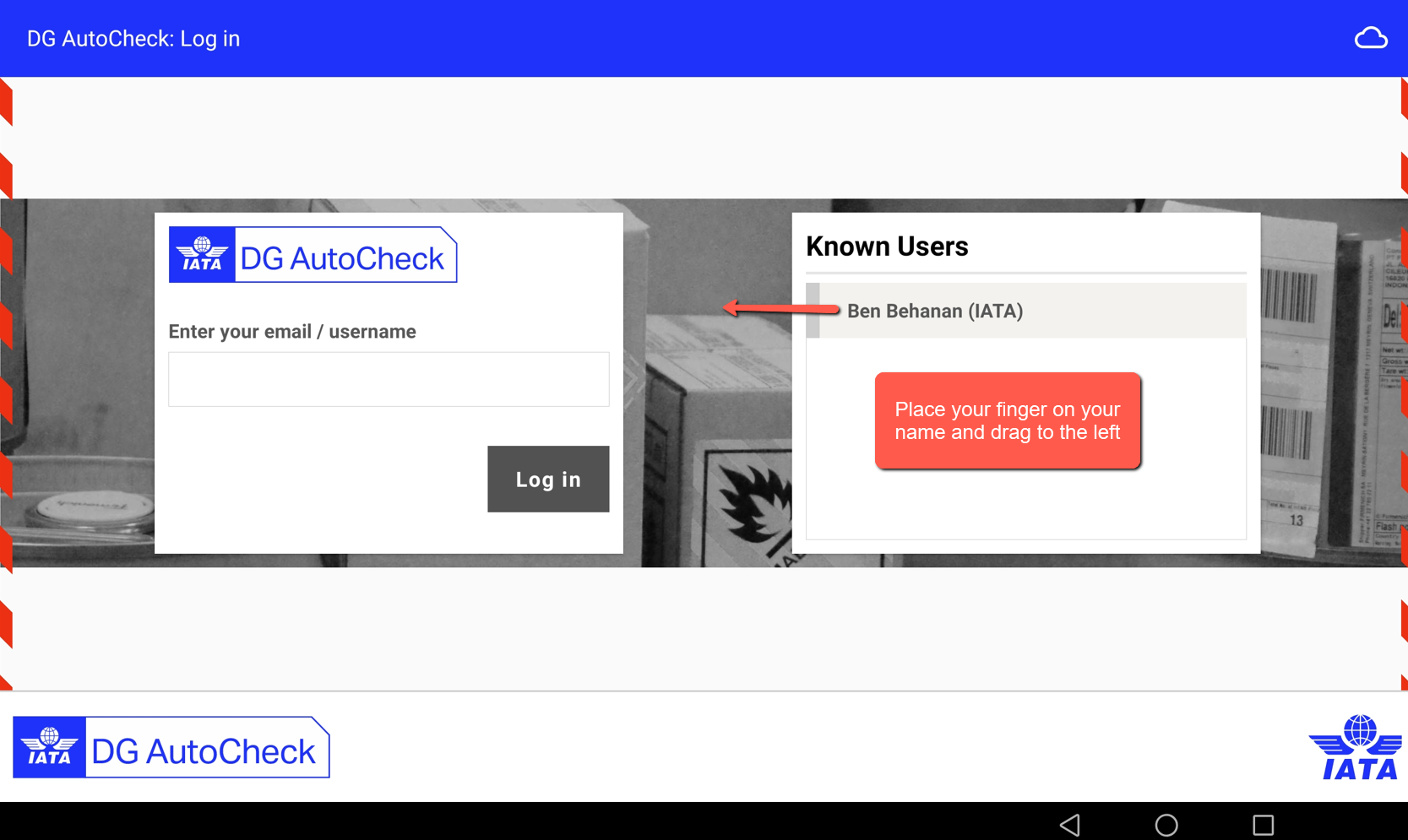
3. Tap on the Delete (Red Trash can) icon.
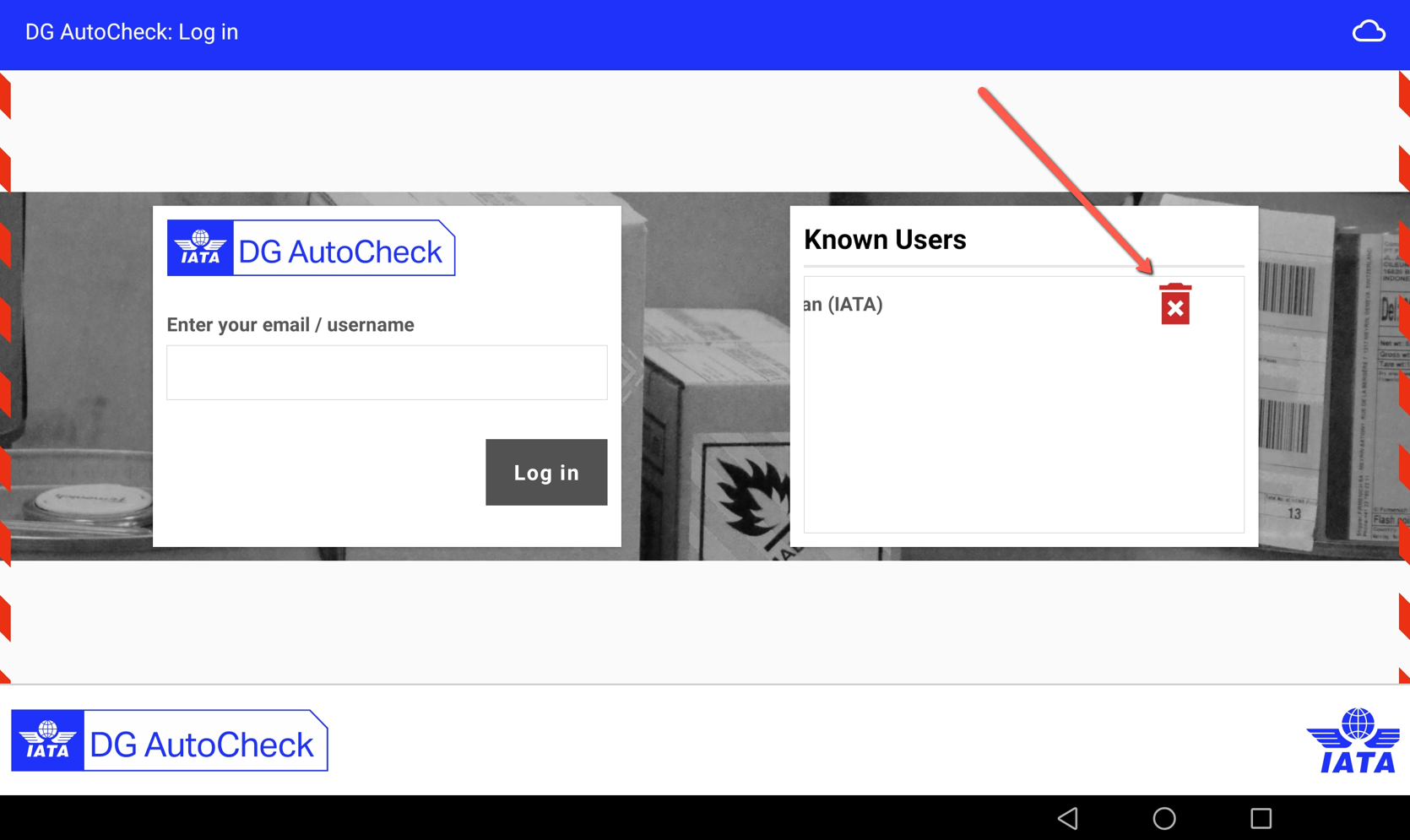
4. Click Ok to confirm the delete operation.
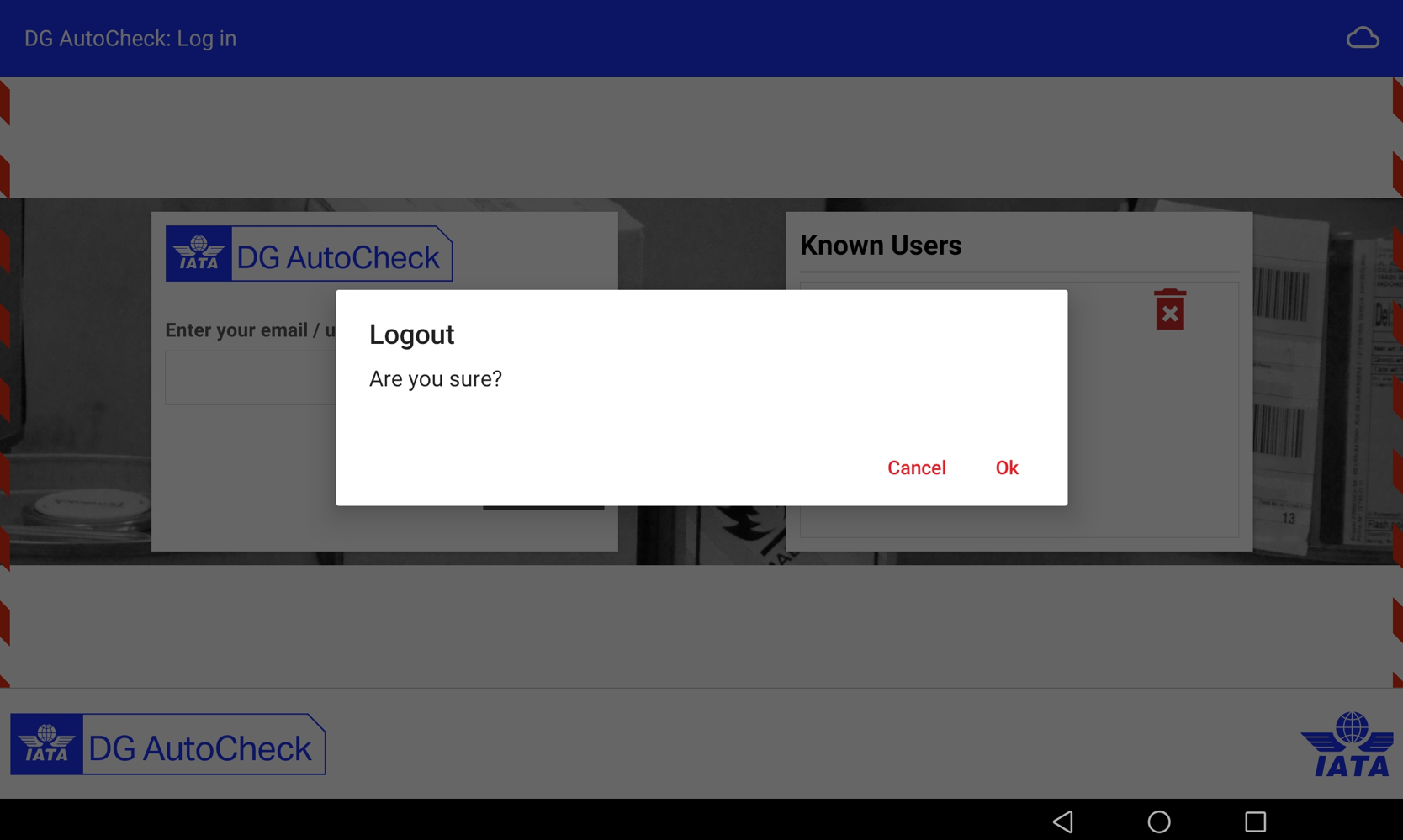
5. Your name will be removed from the Know Users list.
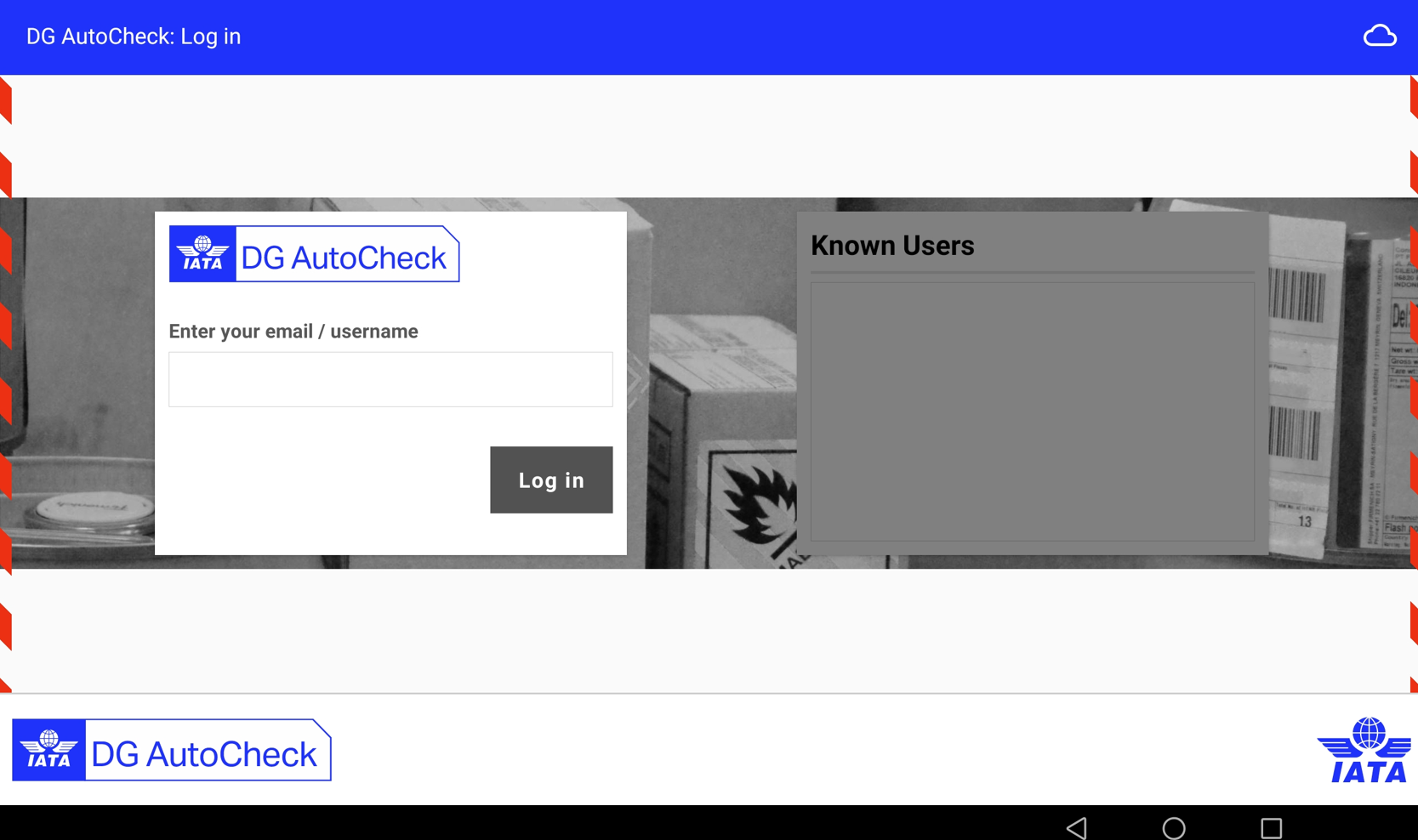
6. Enter your email address/username and click Log in.
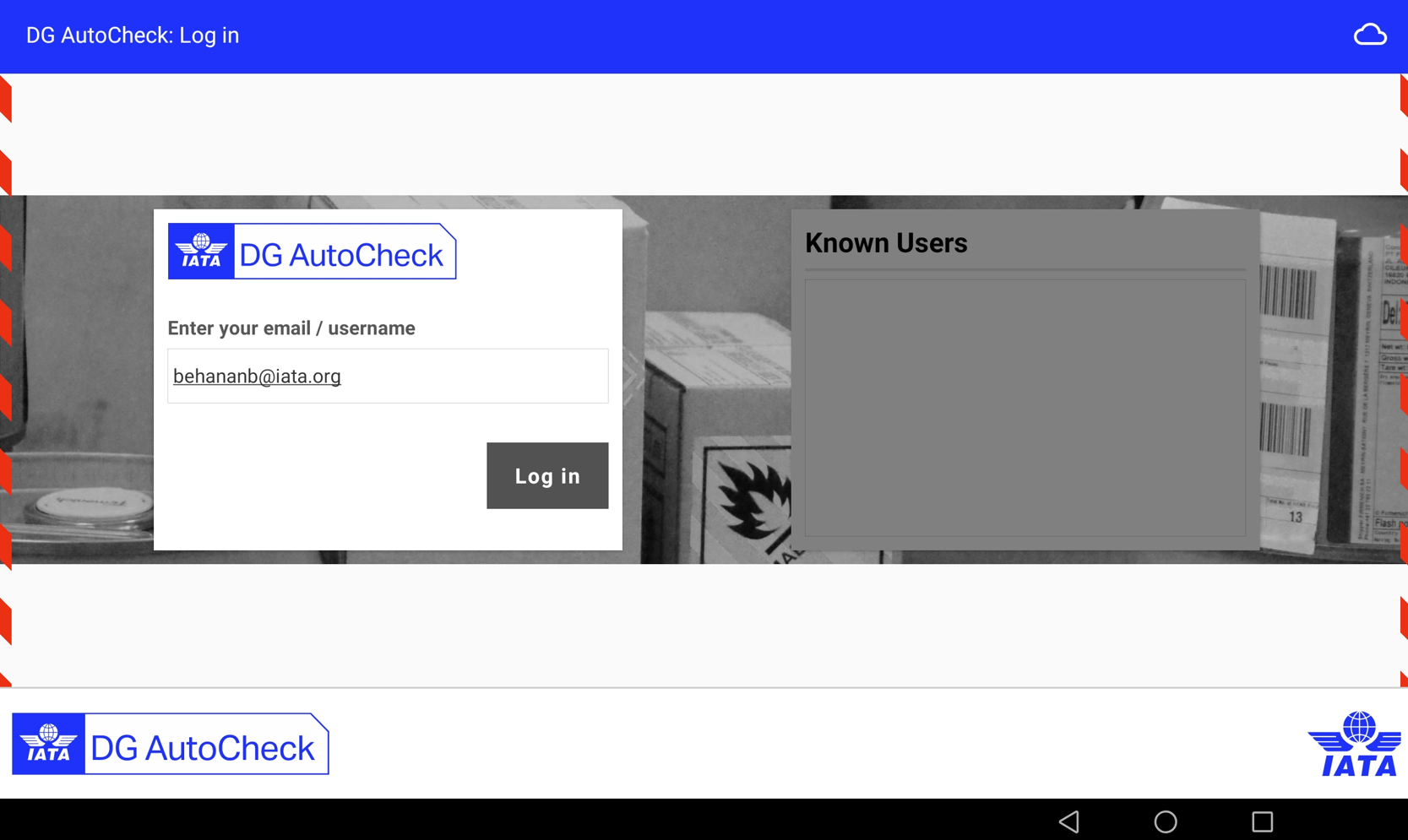
7. Enter you password and click Log in
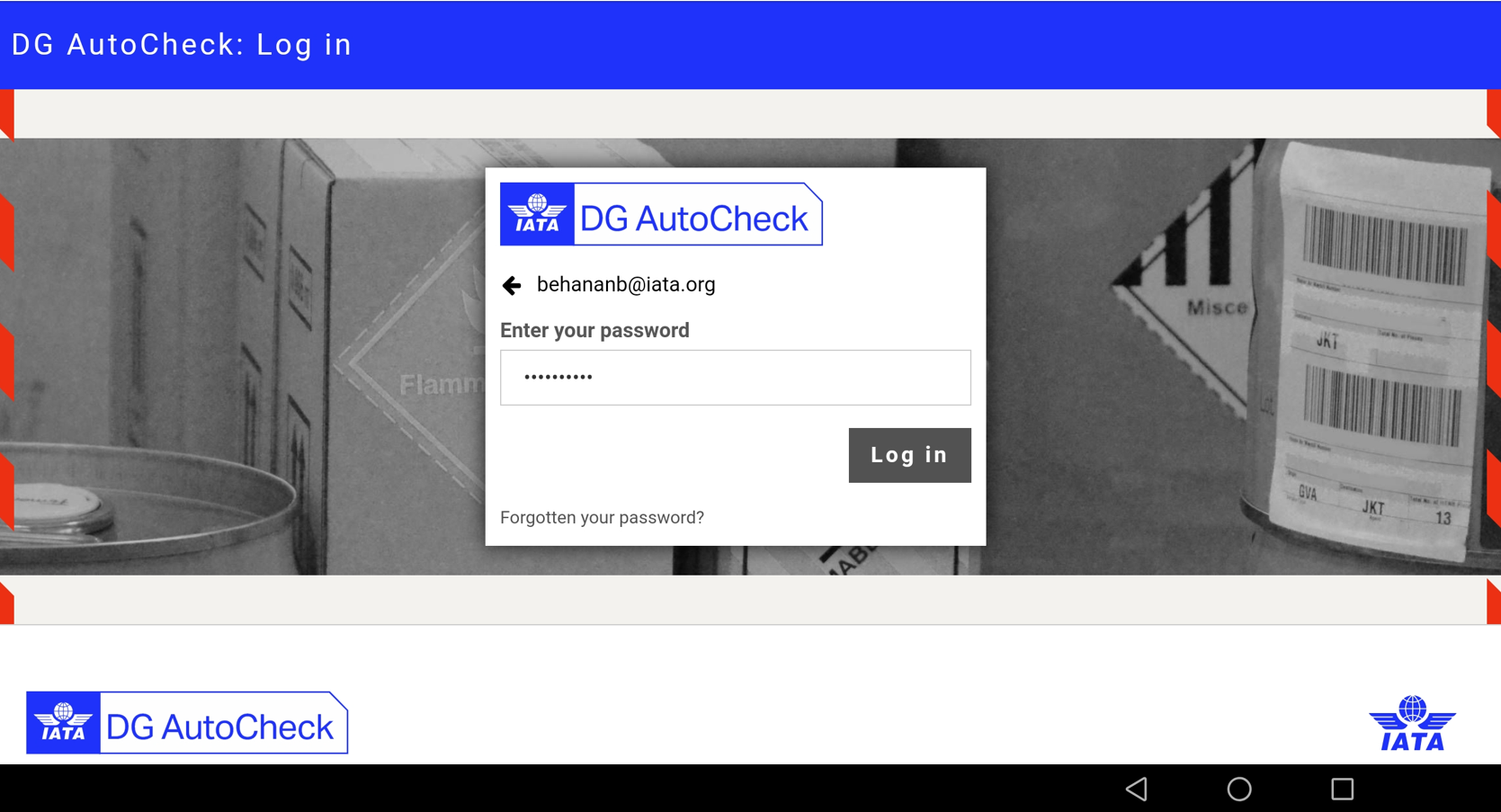
8. The PIN pad is displayed.
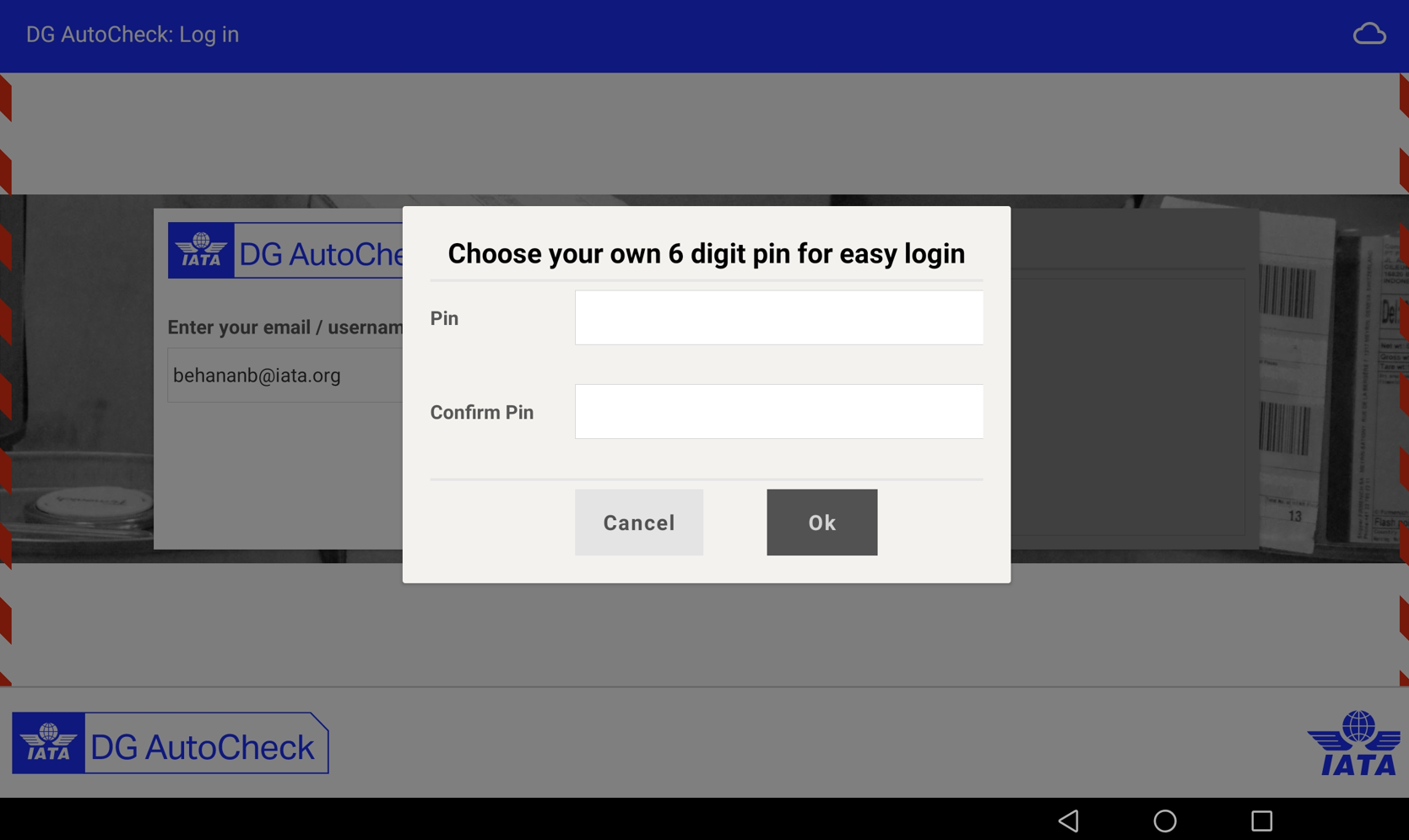
9. Enter your new 6-digit PIN (twice to confirm) and click Ok
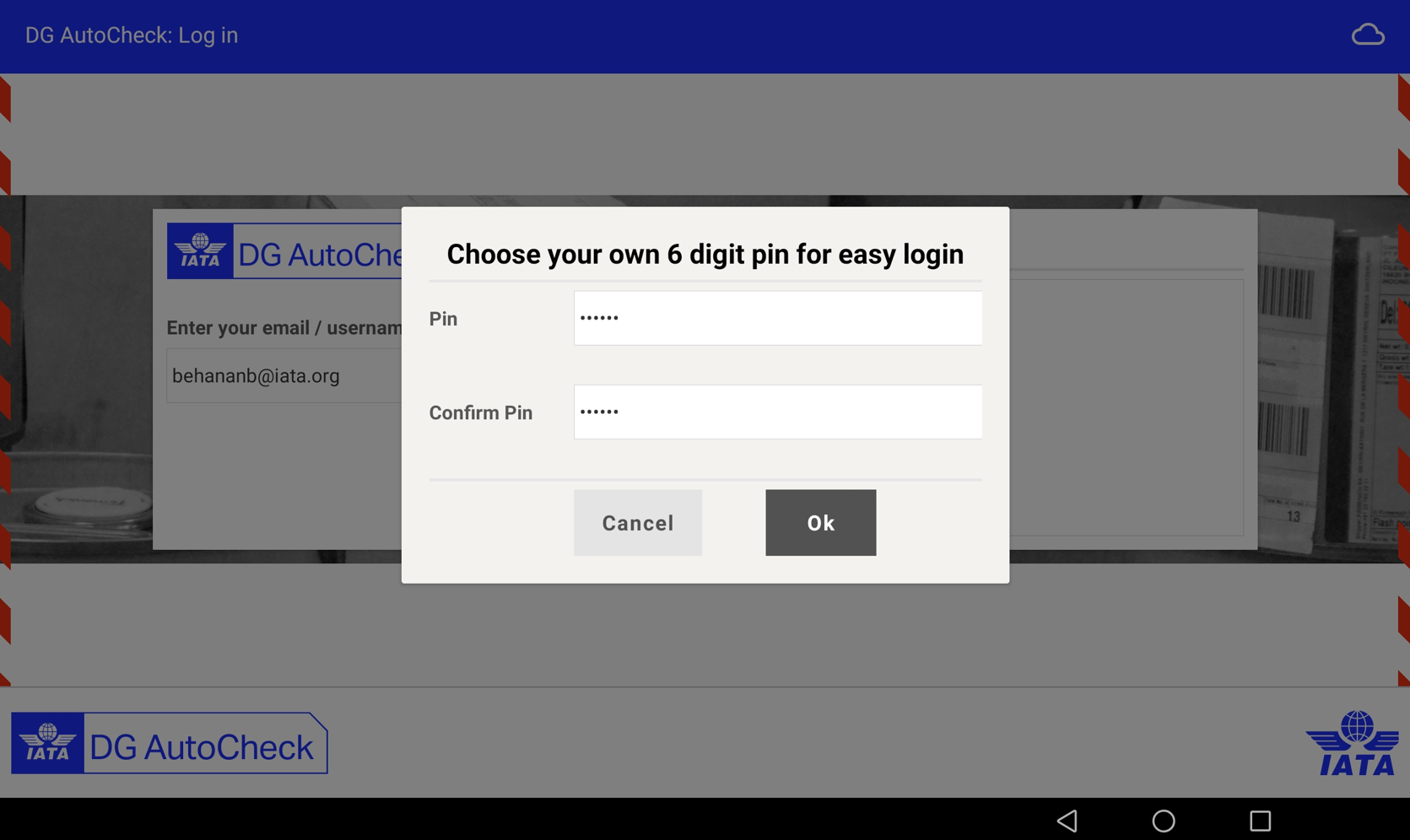
10. You are taken to the DGD Library. You can now use your new PIN to login next time.