Certification Settings
Note: This option is available only to Super Users.
1. Go to Certification Management
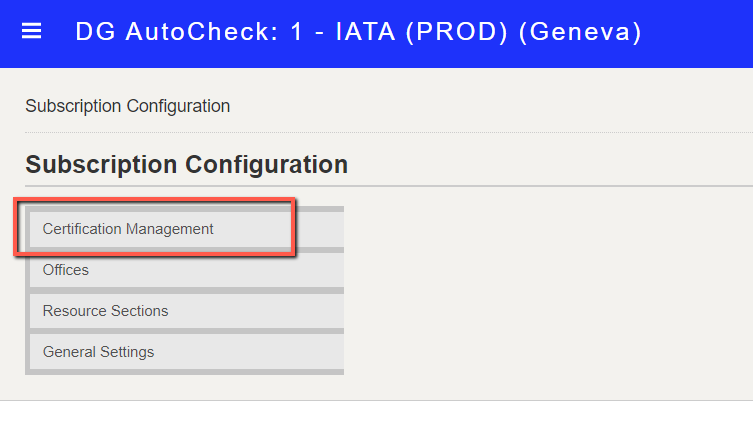
2. Under Certification Management, click Certification Settings
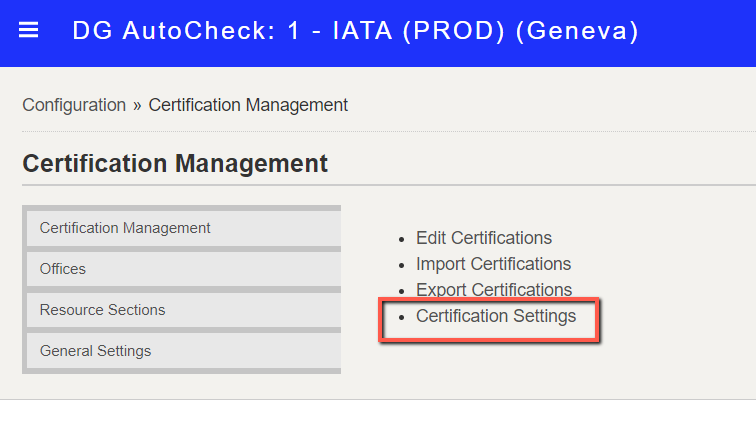
3. The certification settings screen is displayed.
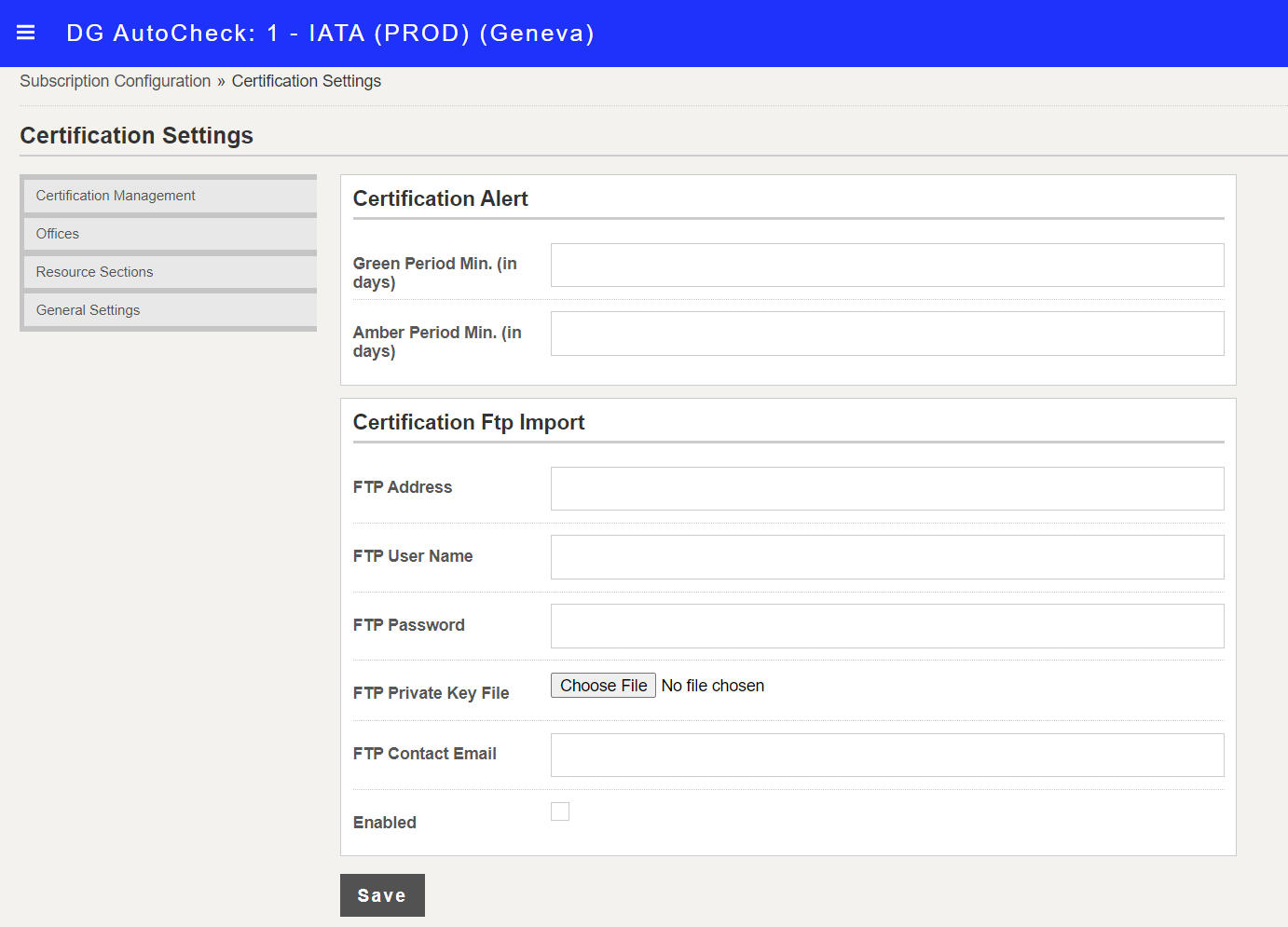
4. Enter the required details
Certification Alert
The certification alert is the star displayed next to the user name on the top right corner of the screen.
The colour depends on the number of days which are left before the certification has expired.
The certification expiration date of a user is defined in their user settings.
Green Period Min. (in days): if the certification is expiring in more days than this number then the star is green.
Default value which is defined by IATA is 90 days. You can change this here.

Amber Period Min. (in days): If the certification is expiring in more days than this number and less than the green period then the star is amber.
Default value which is defined by IATA is 14 days. You can change this here.

When the user certification has expired, the star is red and the user can no longer perform acceptance in the system.

Certification Ftp Import
This section is related to automated import of the certification data.
5. Click Save to save the changes