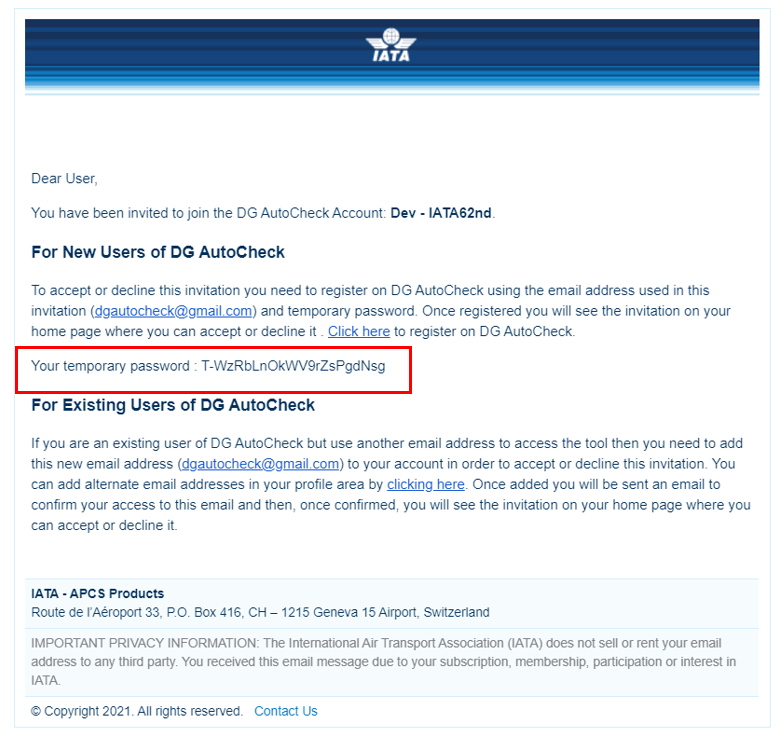Create user
Note: This option is available only to Super Users.
To create a new user:
1. Go to User Management
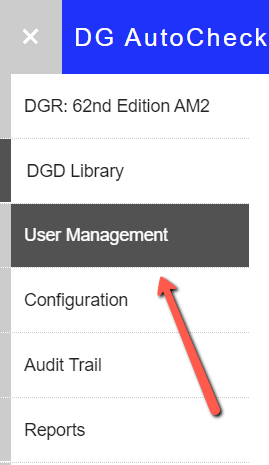
2. Click Create User
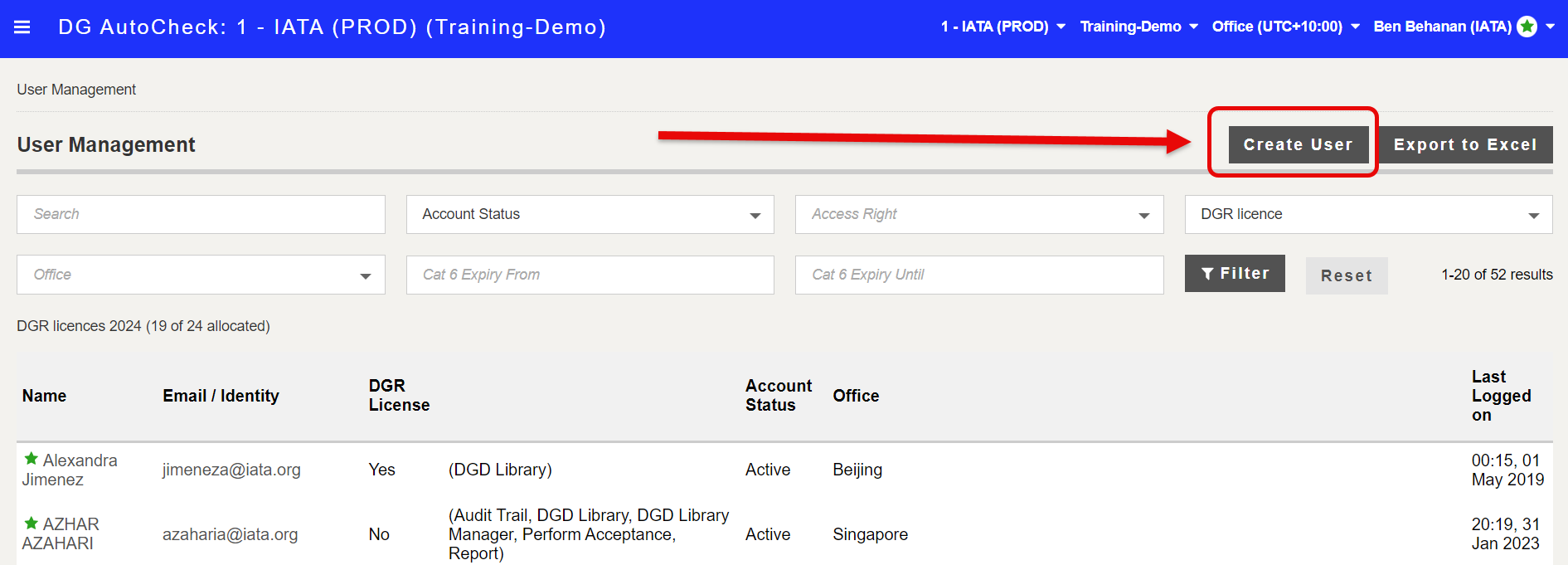
The Create User screen is displayed.
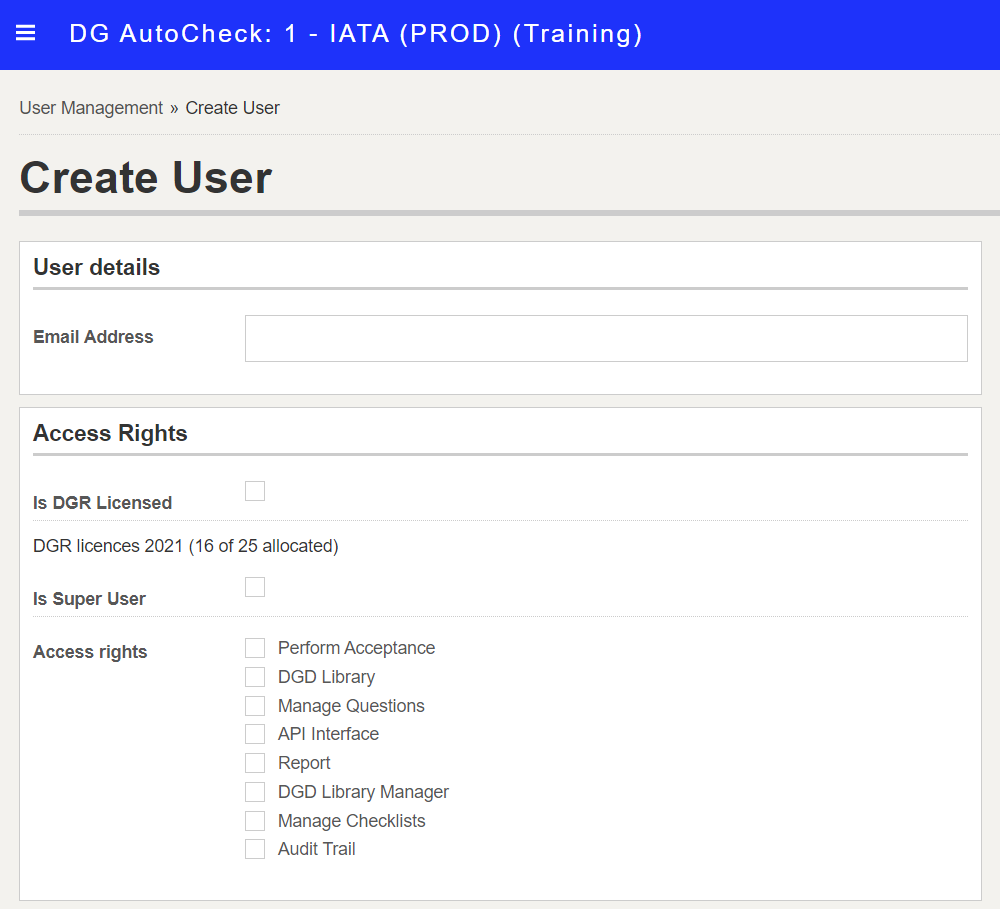
3. Enter the email address of the new user
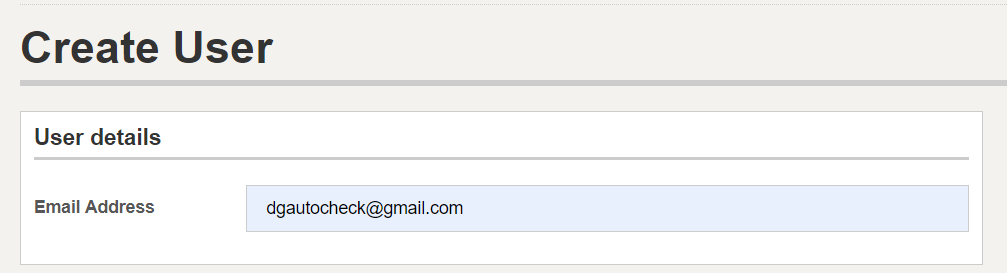
4. Select the appropriate access rights for this user
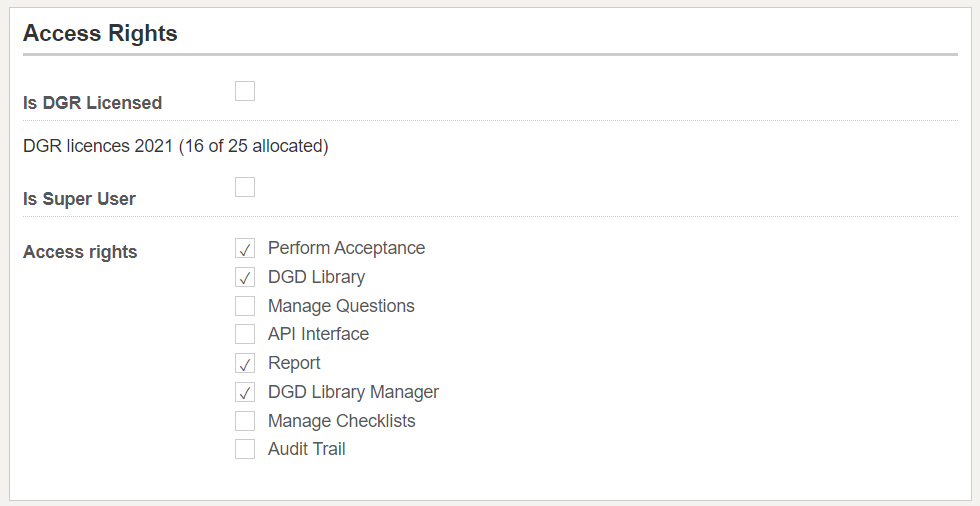
5. Enter the certification(s) expiration date(s). For Cat 6 users, specify the Cat 6 expiry date.

6. Select the offices the user can work for. The user will only be able to see DGDs that are loaded in the offices(s) they have access to.
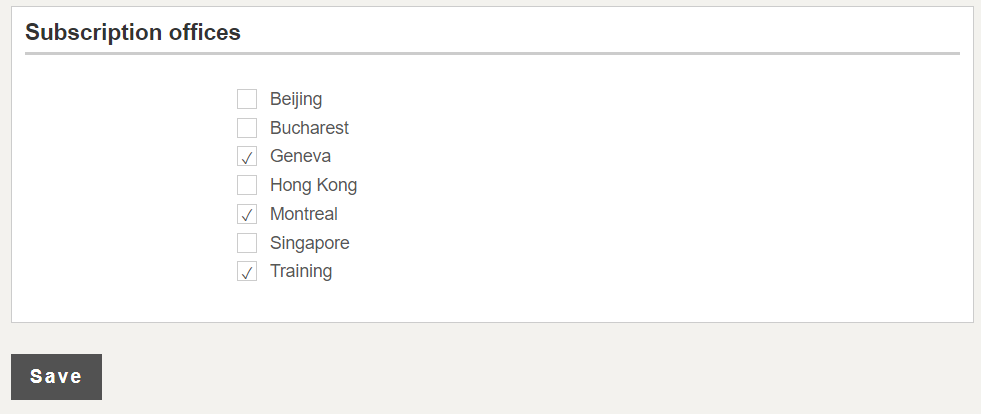
7. Click Save to send an invitation to the user. A confirmation message is displayed.
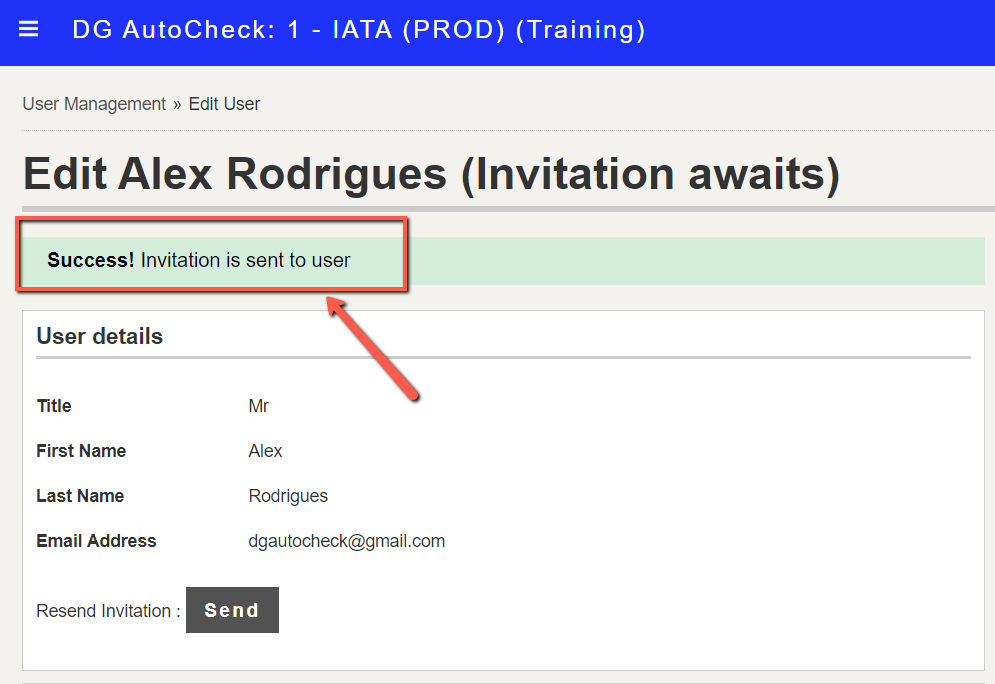
IMPORTANT: the user must complete the registration process by clicking the link in the e-mail invite and following the instructions.
Sample invitation message.