Offices
Go to Reports section and then click Offices.

The Offices report tab is displayed. Enter the required filter criteria (From Dates, To Date, and Offices) and click Search.
By default, all offices are selected. You can select one, or multiple, or all Offices.
Note: Super Users will be able to select all offices in the subscription. Regular user will only see those offices they have access to.
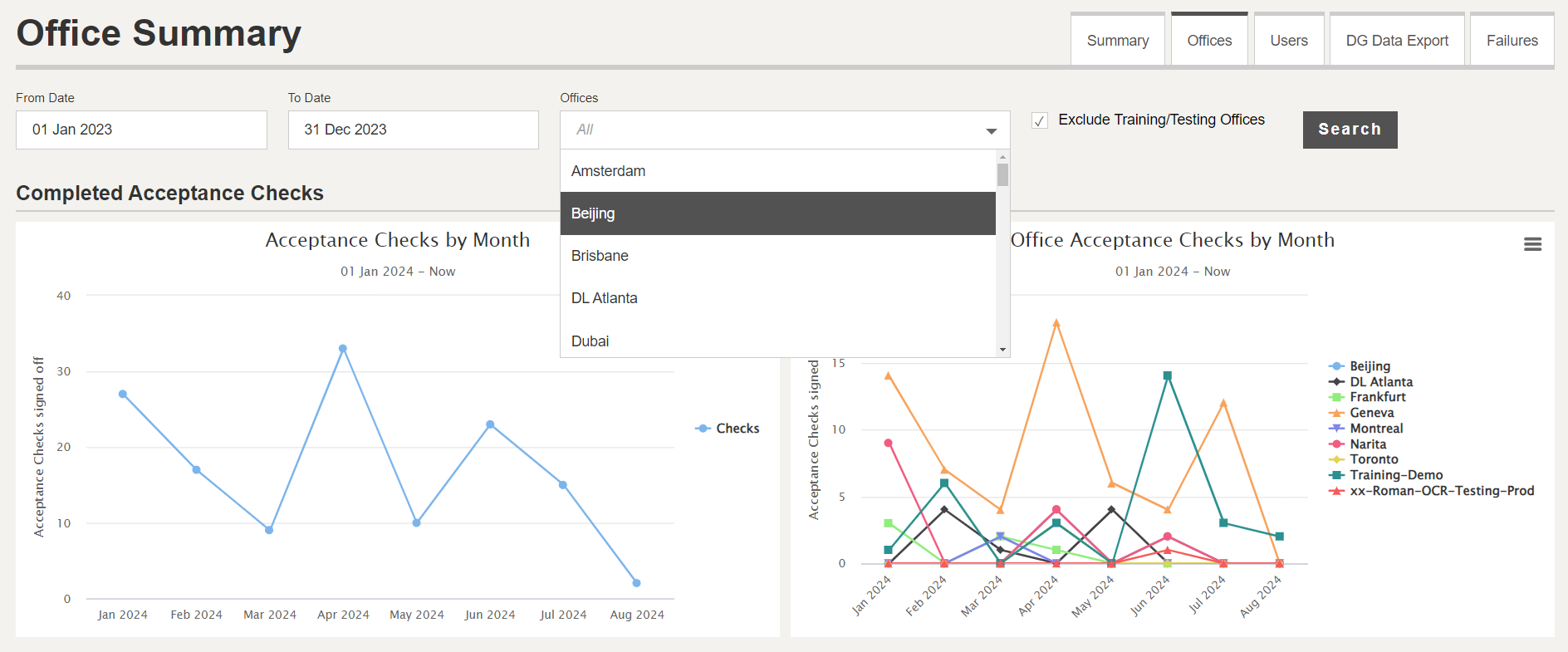
Selection of multiple offices

Selection of all offices

Office Acceptance Checks by Month
The chart on the left hand side shows the aggregated (summarized) monthly acceptance checks for all the selected offices.
The chart on the right hand side shows the monthly acceptance check report per office.
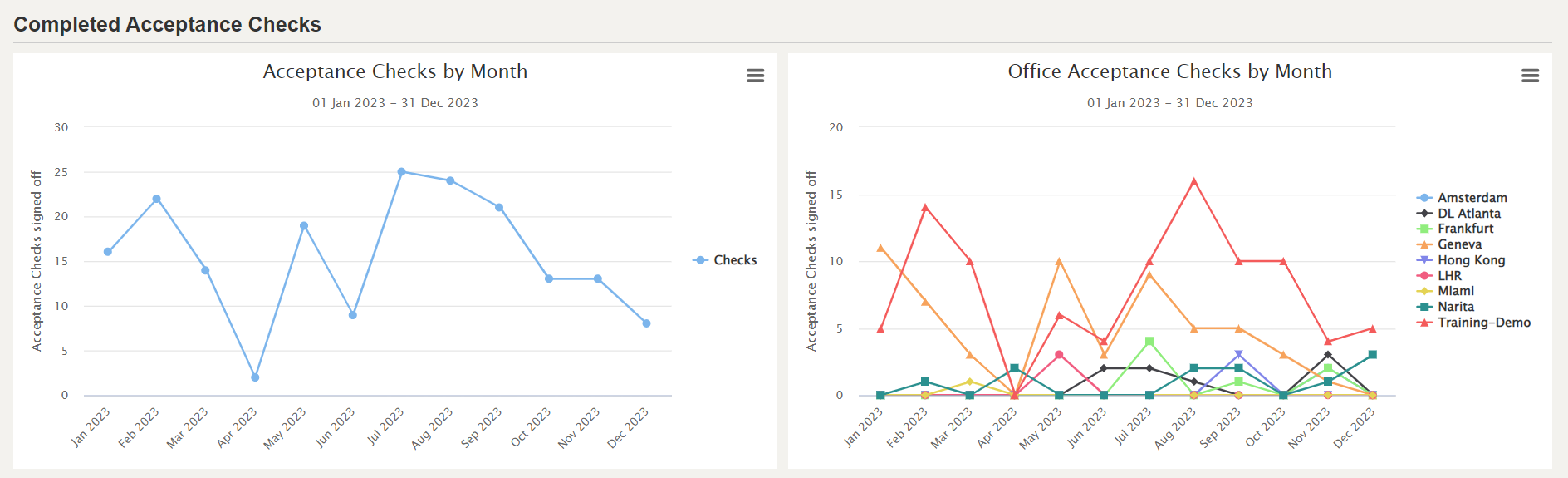
Office Acceptance Checks by Shipment Type
The chart on the left hand side shows the aggregated (summarized) number of radioactive and non-radioactive shipments for all the selected offices.
The chart on the right hand side shows the number of radioactive and non-radioactive shipments per office.
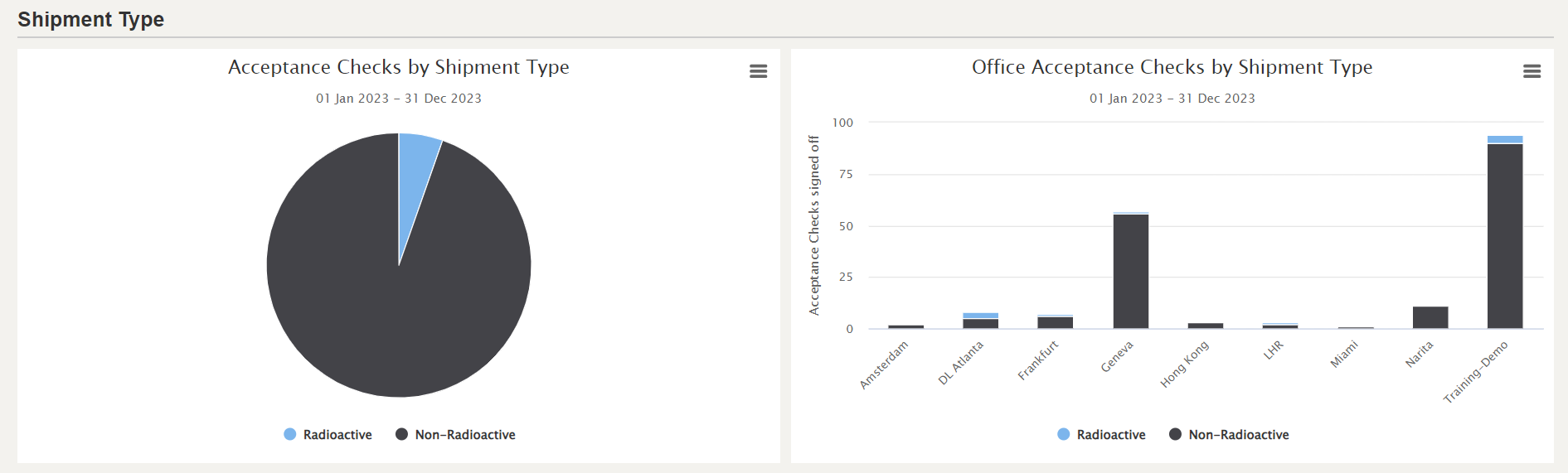
Office Acceptance Checks by Aircraft Type
The chart on the left hand side shows the aggregated (summarized) number of CAO and Pax shipments for all the selected offices.
The chart on the right hand side shows the number of CAO and Pax shipments per office.
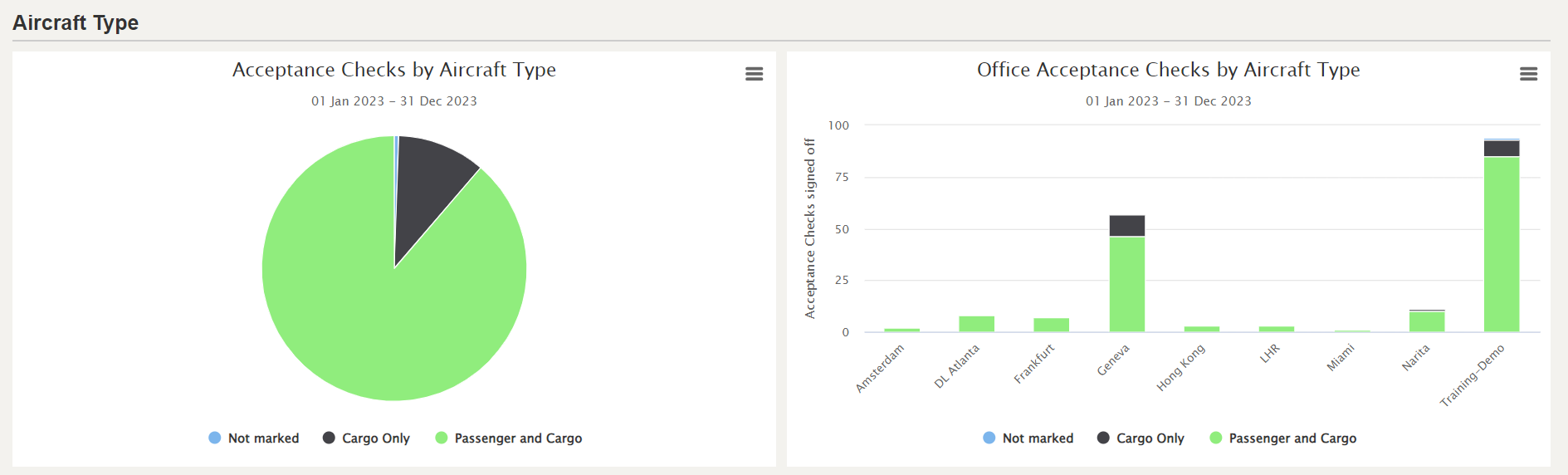
Office Acceptance Checks by Status
The chart on the left hand side shows the aggregated (summarized) number of Passed and Failed acceptance checks for all the selected offices.
The chart on the right hand side shows the number of Passed and Failed acceptance checks per office.
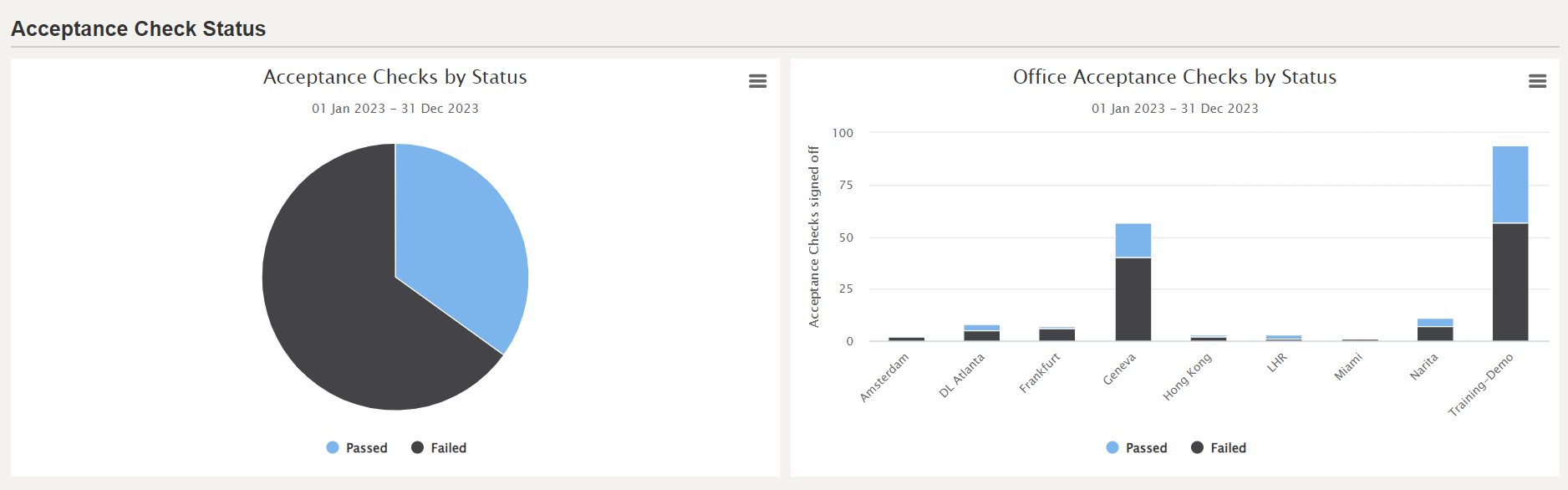
Office Average Duration of Acceptance Check by Month
The chart on the left hand side shows the average duration of Documentation and Packaging Check by month for all the selected offices.
The chart on the right hand side shows the average duration of Documentation and Packaging Check by month for each office.
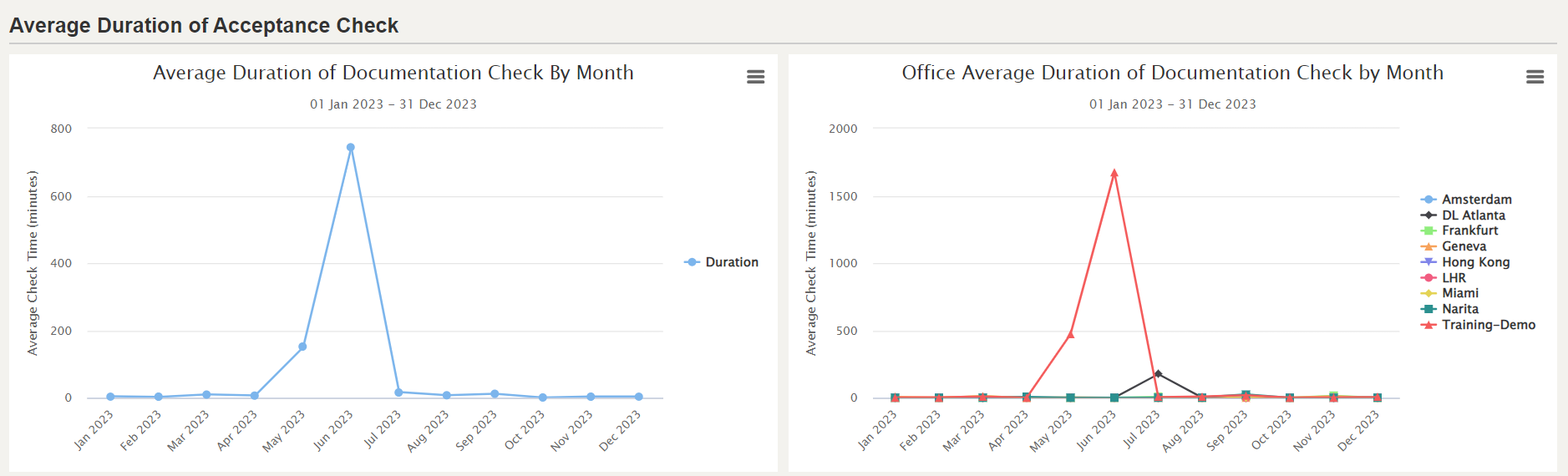
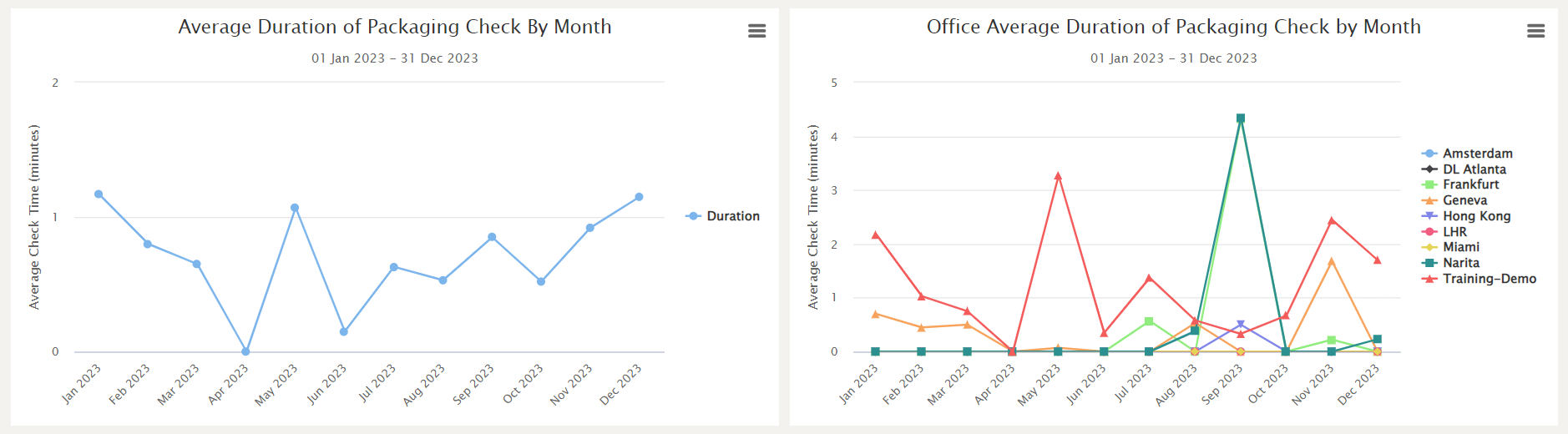
Exclude Training/Testing Month
By default, data from the offices with Office Type = "Training" and "Testing" are excluded from the Reports. The Exclude Training/Testing Offices check box is selected by default.
To include the data from Training and Testing offices, unselect the Exclude Training/Testing Offices check box.
