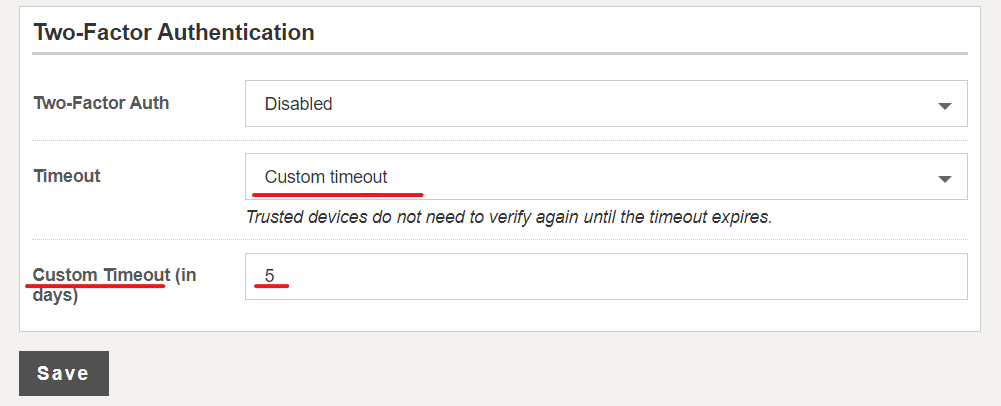Set up 2FA for subscription
Note: This option is available only to Super Users.
To set up 2FA for your subscription:
1. Go to Configuration > Subscription Settings
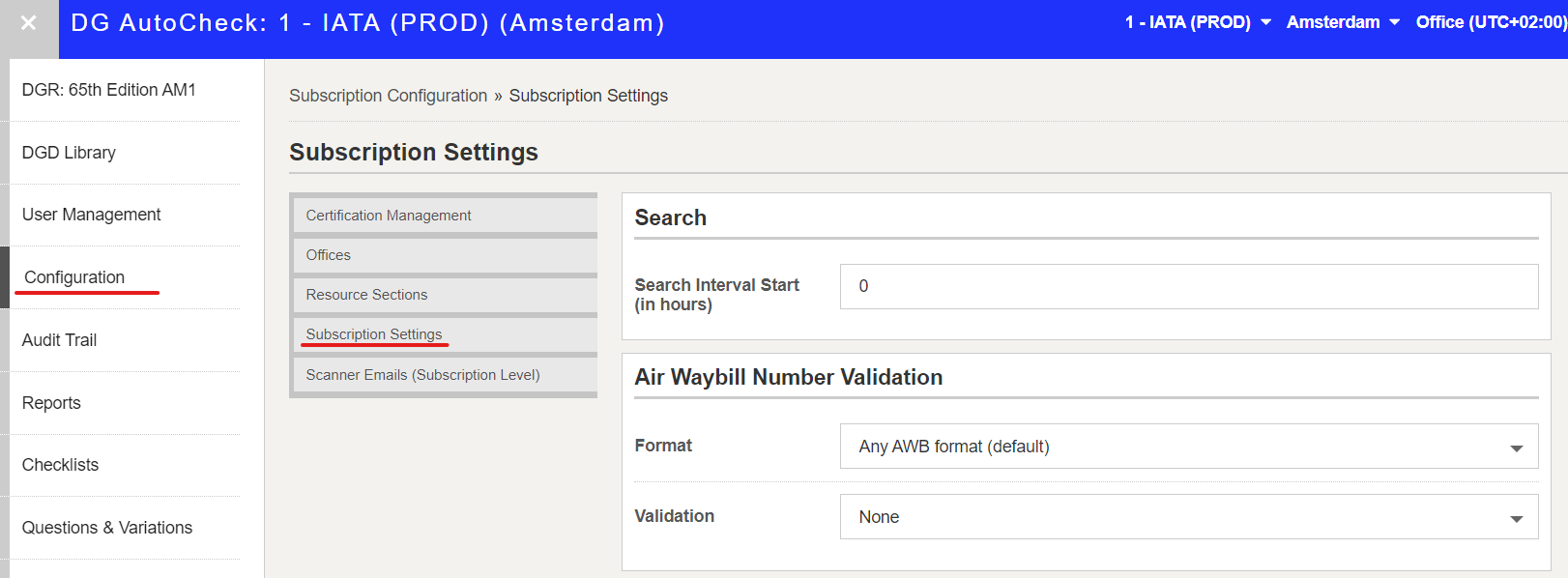
Scroll down to view the Two-Factor Authentication (2FA) options.
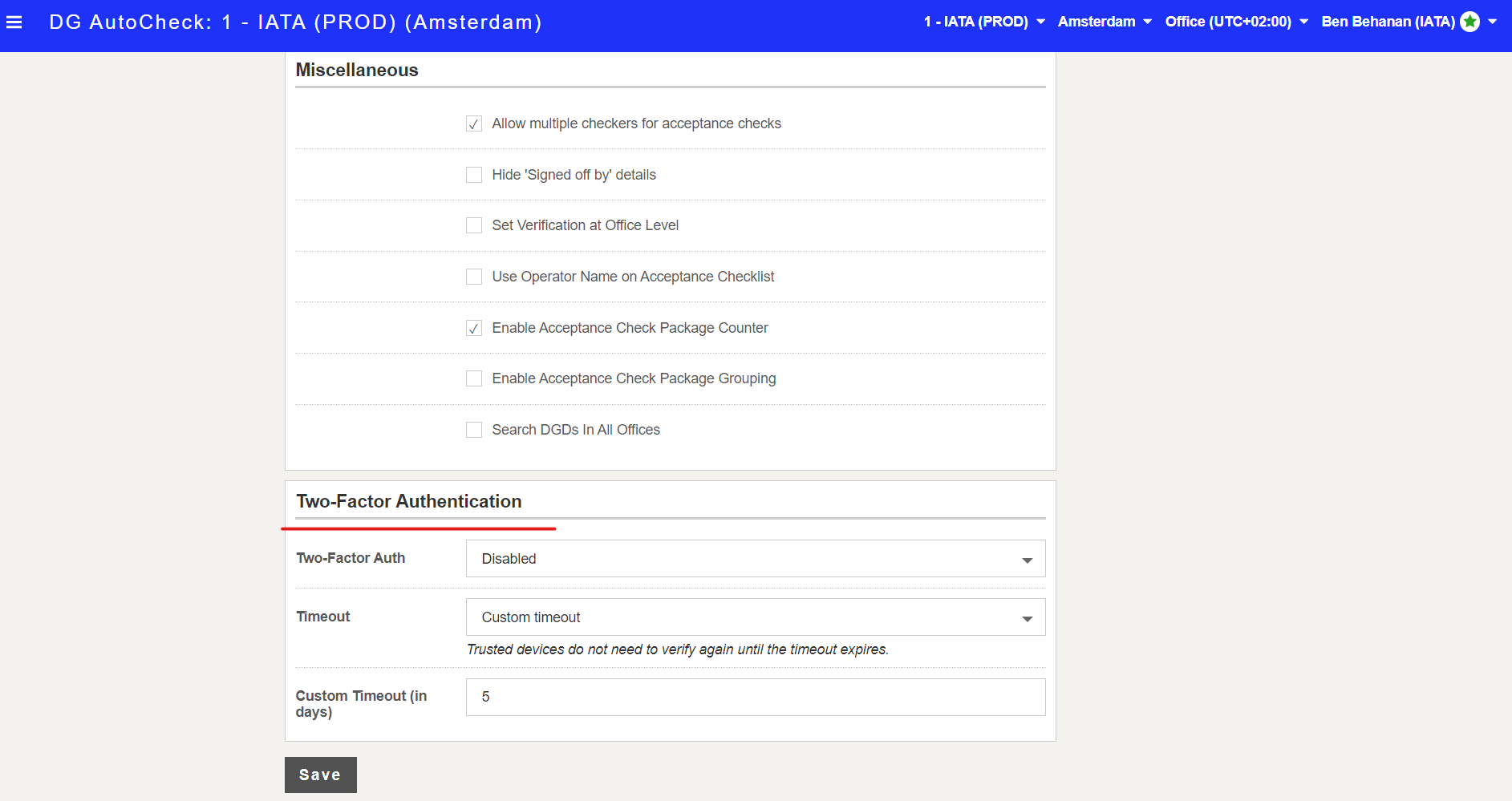
2. Specify the 2FA status for your subscription. There are 3 options available:
- Disabled: By default, the 2FA is disabled for your subscription.
- Enabled for all users: Select this option to make 2FA available for all users in your subscription. Users will be able to set up 2FA in their user profile.
- Enforced for all users: Select this option to make 2FA available AND mandatory for all users in your subscription. Upon next login, users will be prompted to set up their 2FA.They can complete the set up and then login using the 2FA.
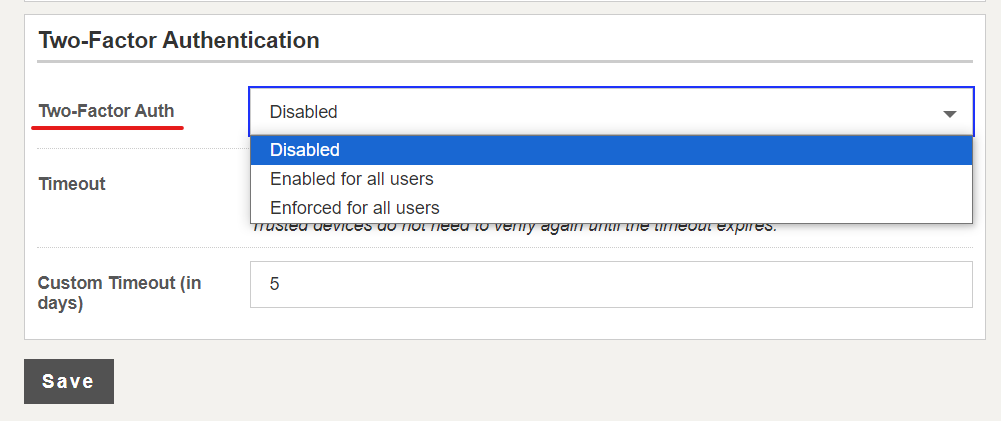
3.If you chose to enable 2FA, you need to specify the timeout period i.e. how often users are required to do the 2FA.
Under Timeout, there are 3 options available:
1. DG AutoCheck default – 1 day: This option is selected by default. Keep this option to always be aligned with DG AutoCheck default, which is 1 day currently. This means that on trusted devices, users will be asked to 2FA when they log in after 1 day.
2. Always require two-factor auth: Select this option to always require users to 2FA each time when they login.
3. Custom timeout (in days): Select this option to specify a custom 2FA time out period for your subscription. When this option is selected, you can specify the 2FA time out period, in number of days.
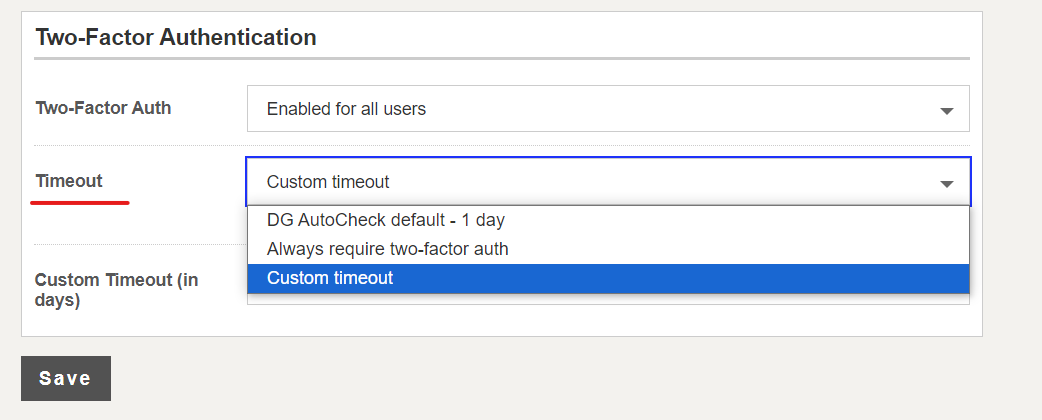
If you select Custom timeout, you can specify the timeout period (in days).