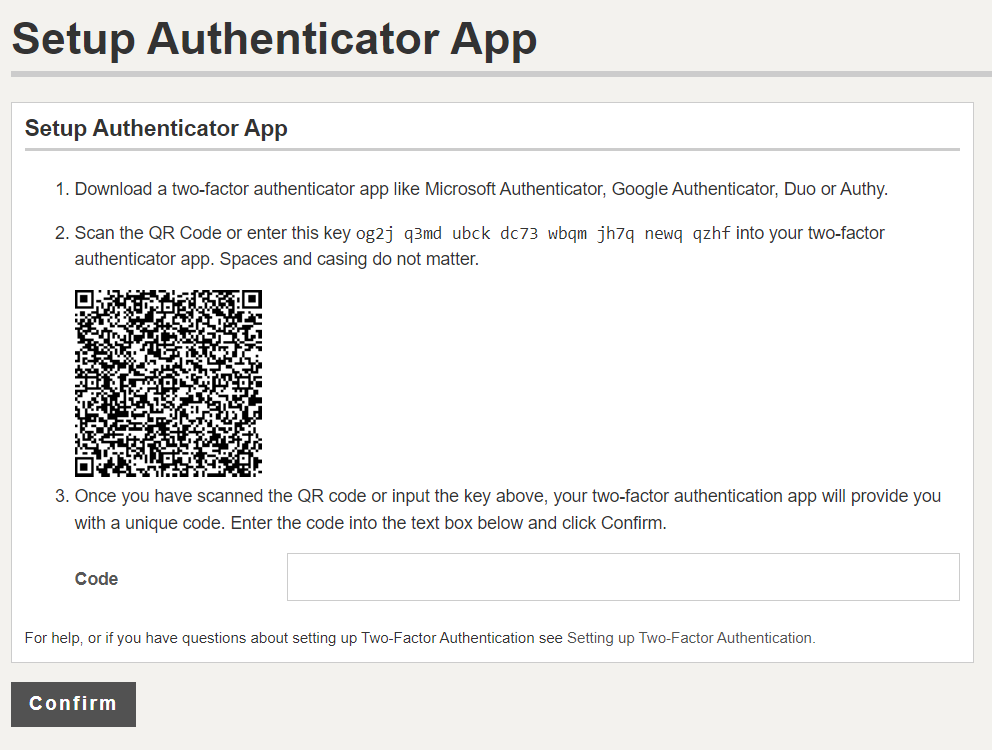Set up 2FA for user
When 2FA is enabled at subscription level, users can set up 2FA as follows.
To set up your 2FA:
1. Go to your user profile
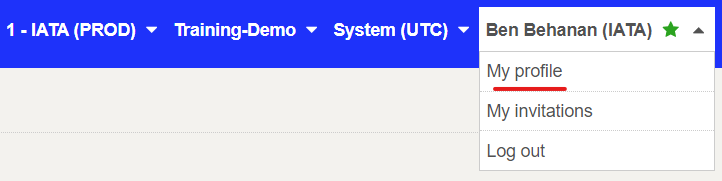
2. Click Setup 2FA
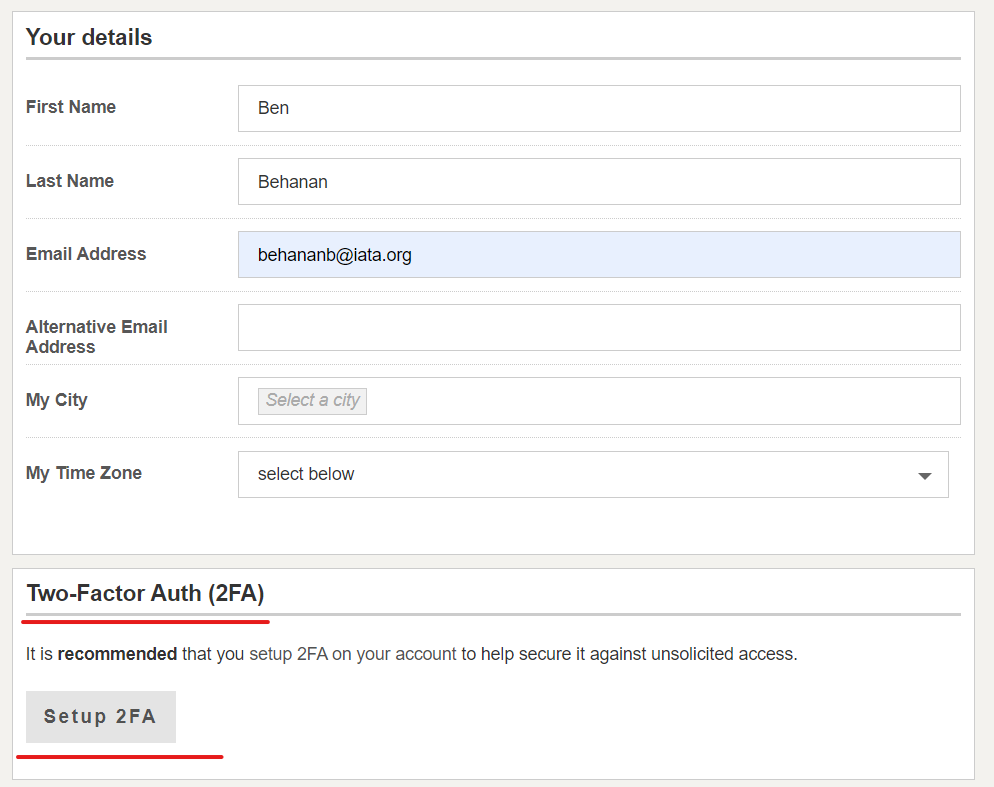
3.The 2FA set up screen appears.
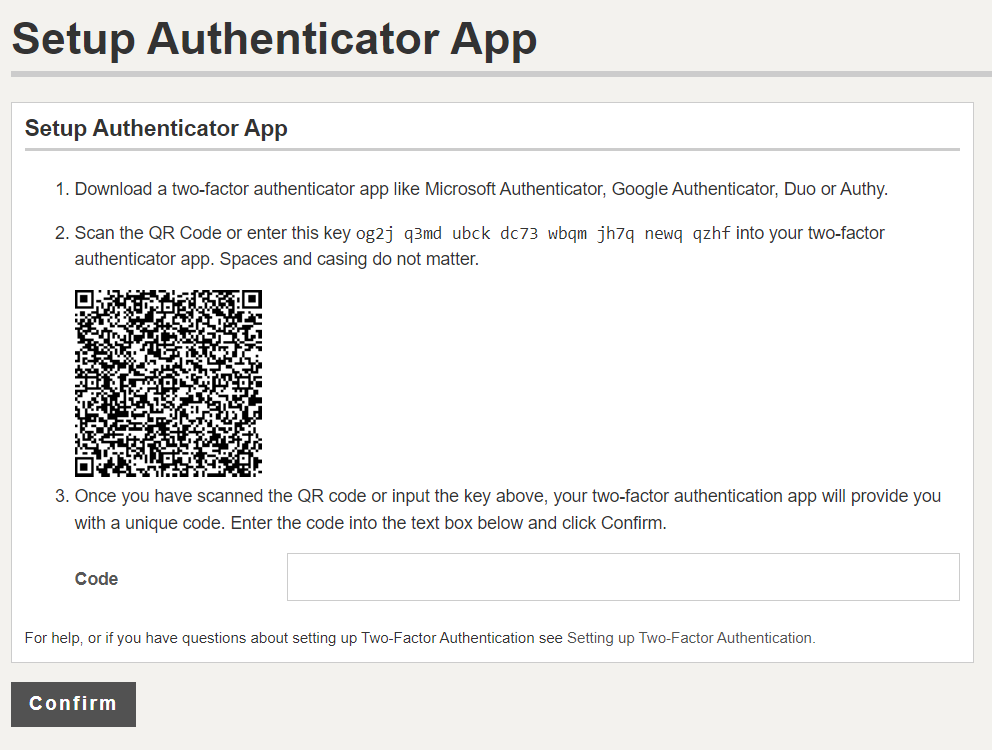
4. On your mobile device, download the 2FA app like Microsoft Authenticator, Google Authenticator, Duo or Authy.
5. Launch the 2FA app and scan the QR code (or enter the key into the 2FA app).
6. The 2FA app will display a 6-digit code.
7. Enter the 6-digit code in your DG AutoCheck 2FA screen and click Confirm
8. A confirmation message is shown.
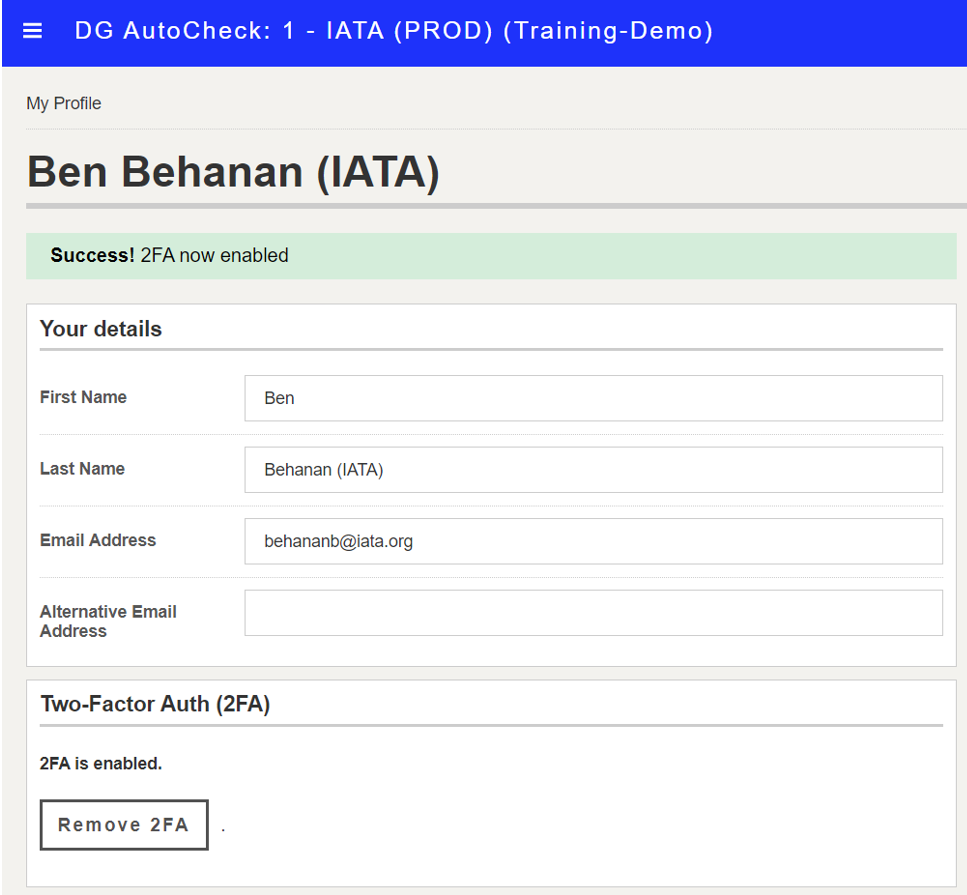
Note: If 2FA is enforced for your subscription, and you have not already set up 2FA (using above steps), the 2FA set up screen will be shown when you next login.
You will be able to login to DG AutoCheck only upon completion of the 2FA setup.