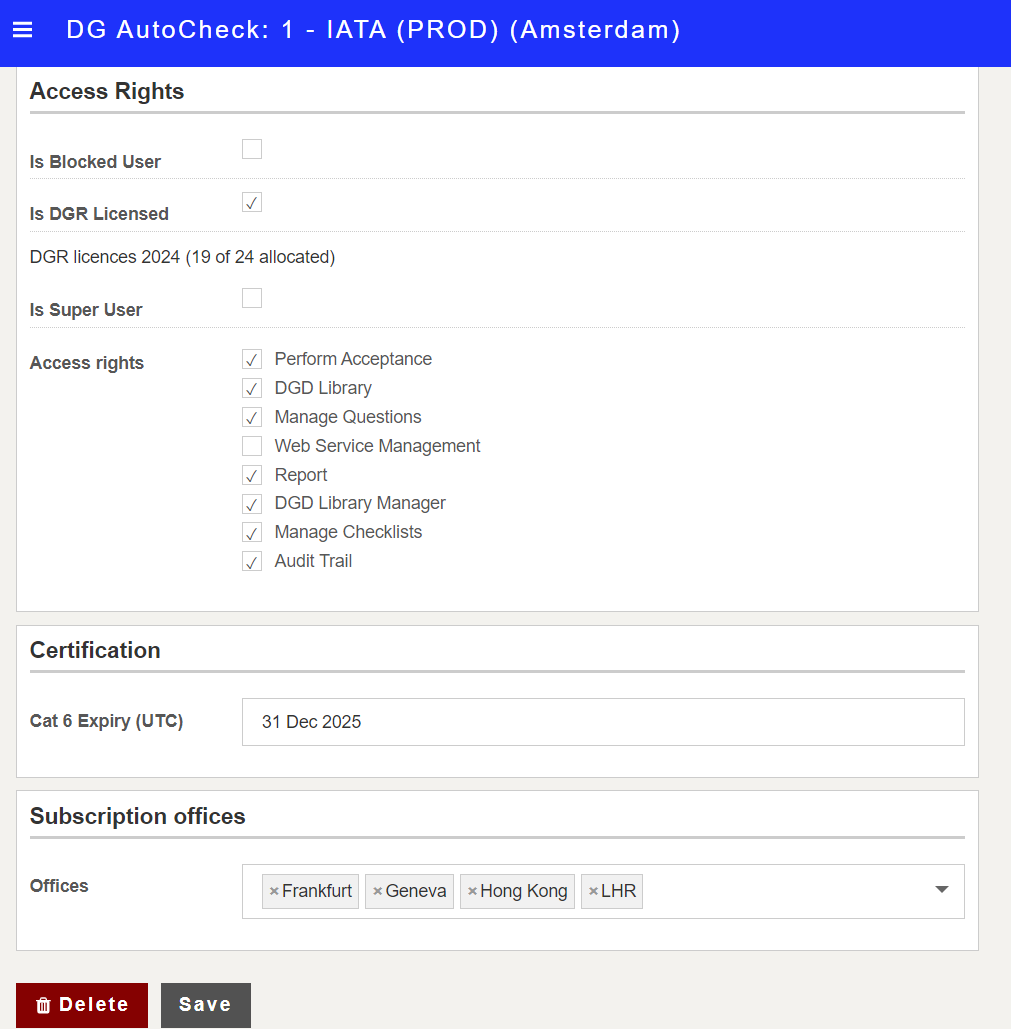Edit user
Note: This option is available only to Super Users.
To edit user details:
1. Go to User Management
2. Search or filter the list to locate the user you wish to edit (example shown below)
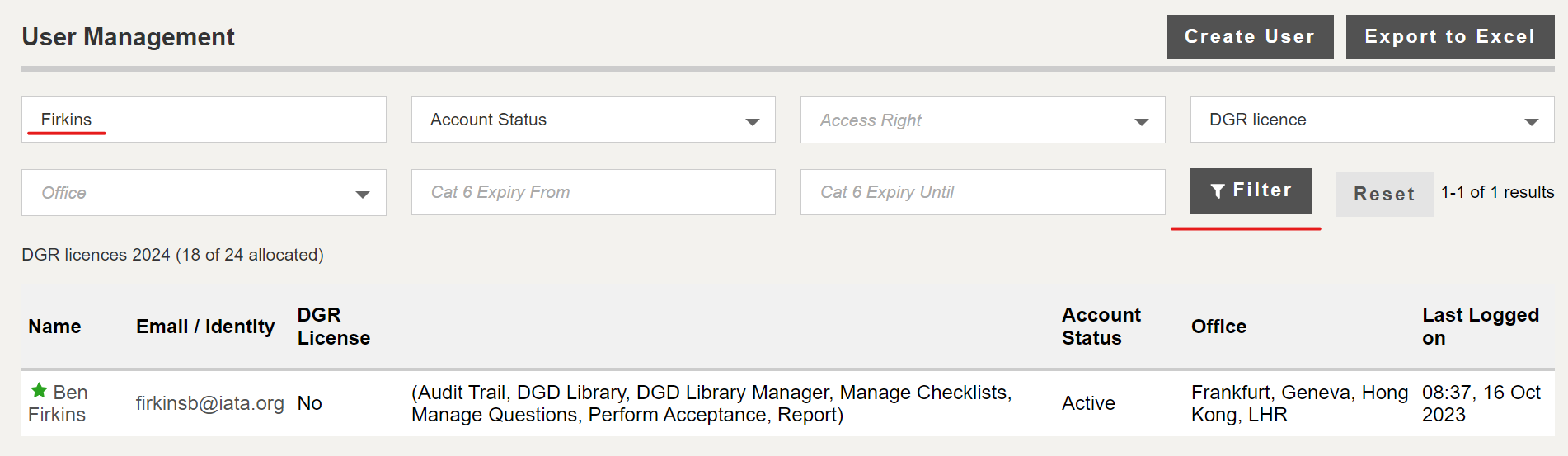
3. Click the Name or Email/Identity of the user. The user details are displayed.
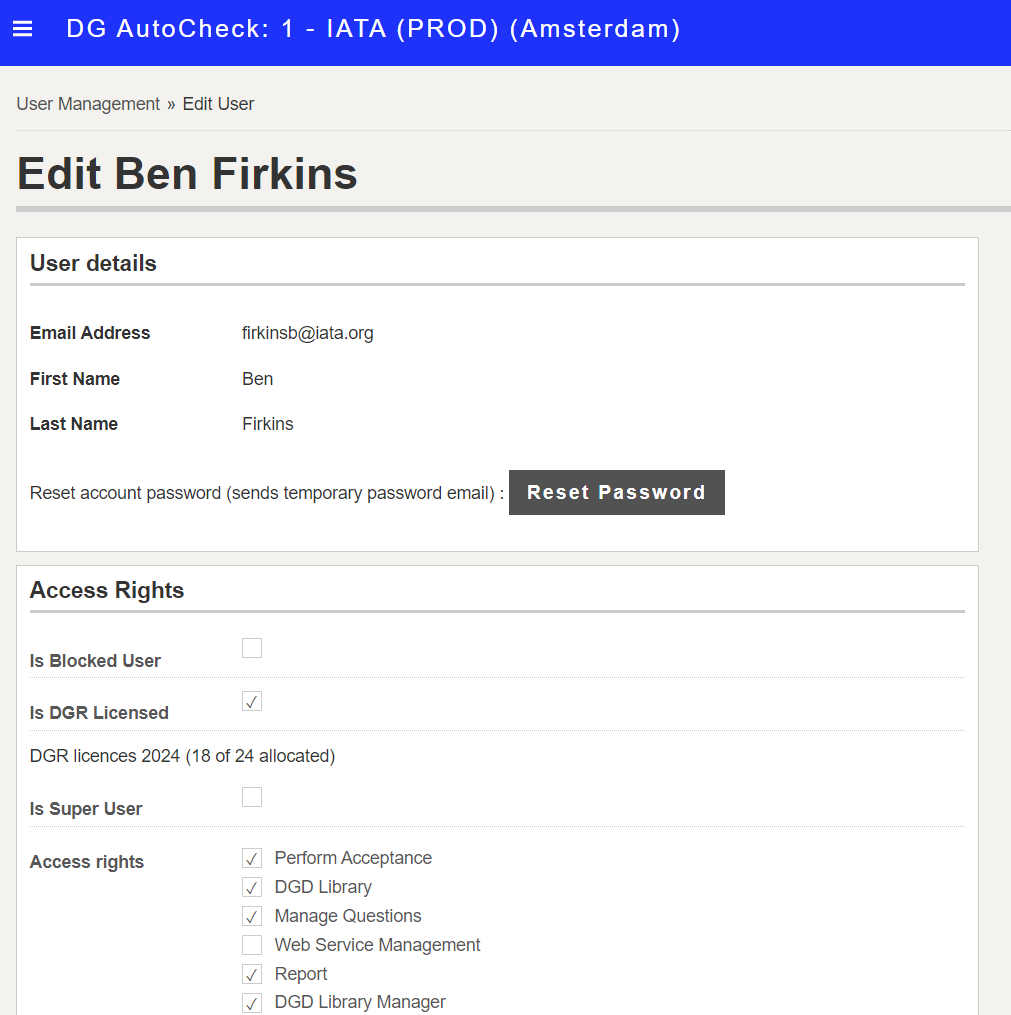
4. Make required changes
5. Click Save
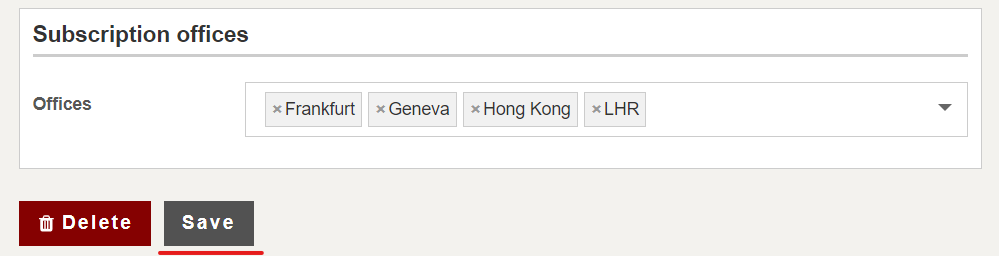
Reset Password
You can click Reset Password to reset user's password. An automated e-mail message is sent to user with temporary password.
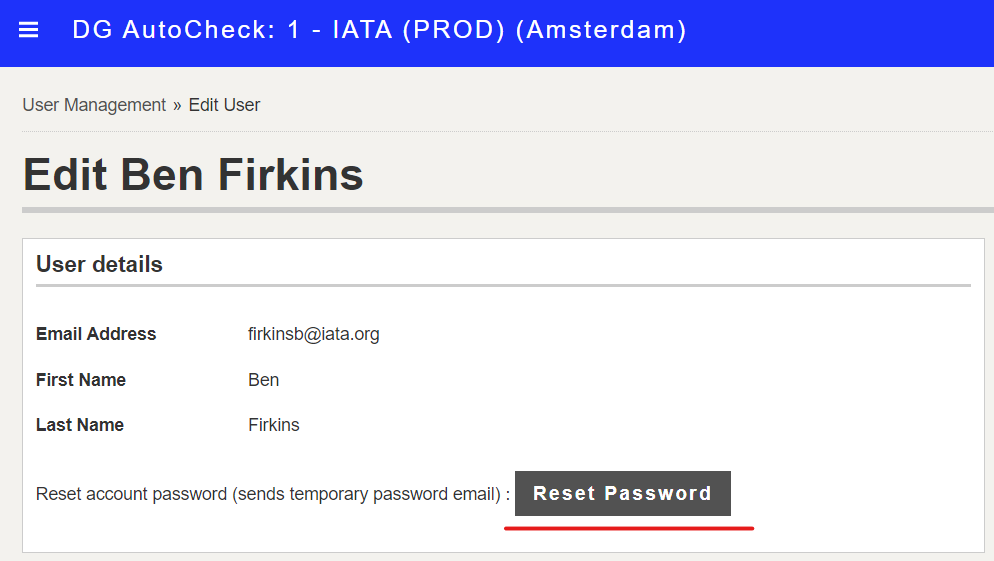
Access rights
You can select or de-select the boxes to grant the relevant authorisations or apply restrictions
You can as well deny a user access to the subscription by checking the "Is Blocked User" box.
The number of DGR licences per edition (year) is displayed. If some are available you can check the "Is DGR Licensed" box to grant the user DGR access.
Certification
You can add or modify the expiry dates for the user's certifications.
Subscription offices
You can select or de-select the offices to which the user belongs.
A user can belong to more than one office.
DGDs loaded into an office are not visible by another office.