Download Checklist (PDF)
Click Download Checklist to download the acceptance check report as PDF.
The format of the checklist generated upon clicking Download Checklist depends on the Subscription/Office level setting.
There are two formats available:
- Full Checklist: This report starts with the high-level information about the acceptance check, followed by the the failed questions summary with checker's comments (if any), and then the IATA checklist with the answers.
- Compact Checklist: This report starts with the IATA checklist with the answers and followed by the failed questions summary (where applicable)
Differences between Full Checklist and Compact Checklist
Full Checklist:
- Contains header information from the DGD such as Shipper and Consignee Name and Address, and other supplementary information such as States and Operators and Checklist used
- Shows the full text of the State and Operator variations
- Shows only questions which are relevant for the check (for example: questions related to Overpack are not shown, when there are no Overpacks)
- Summary of Failed check questions shown at the start
- Minimum 5 pages
- More elaborate: suited for Digital use
- Sample Full checklist
Compact Checklist
- Contains only the checklist questions
- Shows only the State and Operator variation codes (example: EK-02, CH-01), but does not show the full text of the variation
- Shows all the questions on the IATA checklist, irrespective of whether they are relevant for the check (for example: questions related to Overpack are shown, even when there are no Overpacks)
- Summary of Failed check questions shown at the end
- Minimum 2 pages
- Very compact: suited for Print use
- Sample Compact checklist
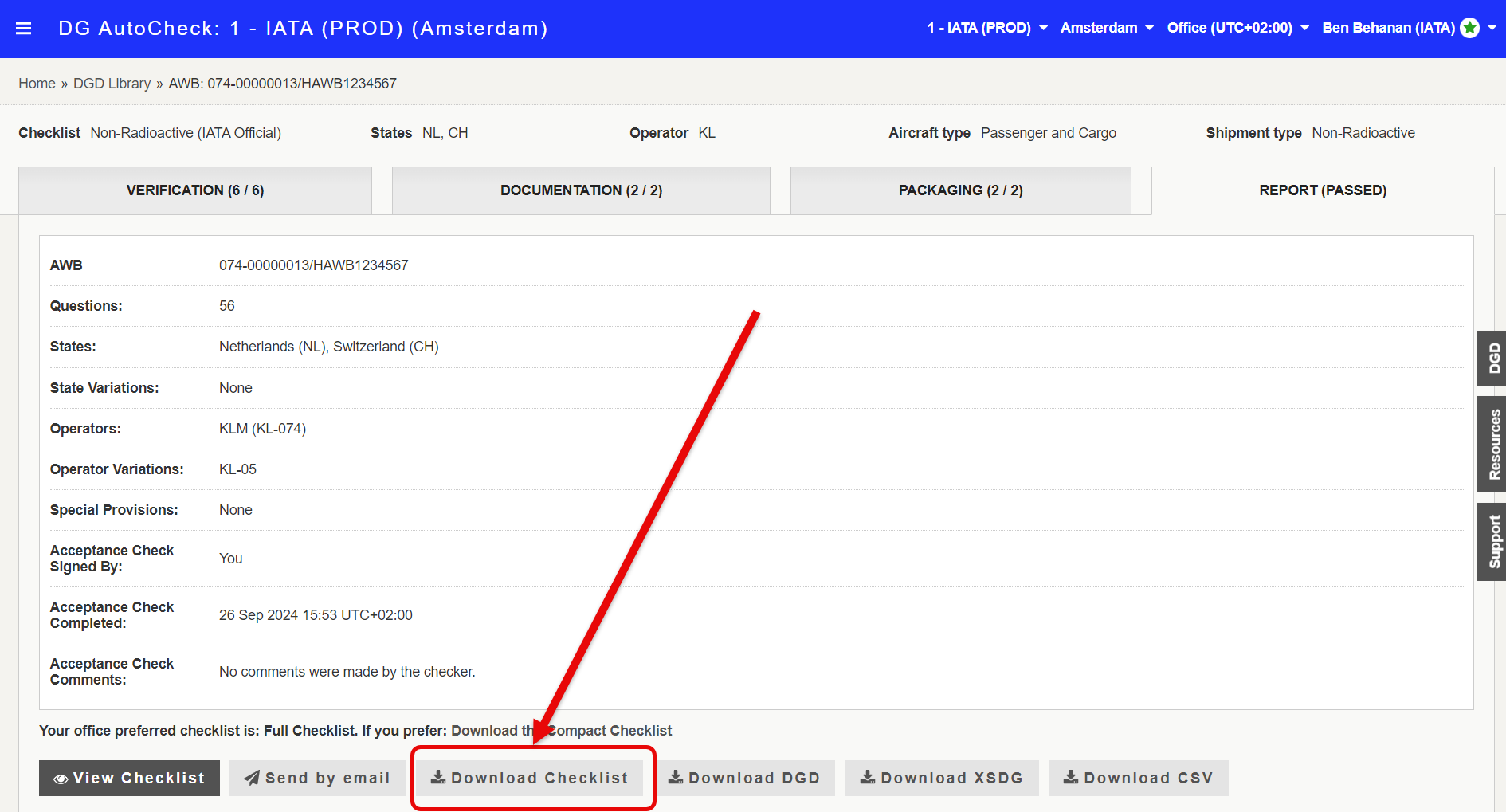
Default Checklist and Alternate option
The default checklist to be displayed upon clicking the Download Checklist button can be set up at the Subscription and/or Office level. The alternate format is also available for download.
Examples:
1 - When the Full Checklist is set up as default for the Office/Subscription:
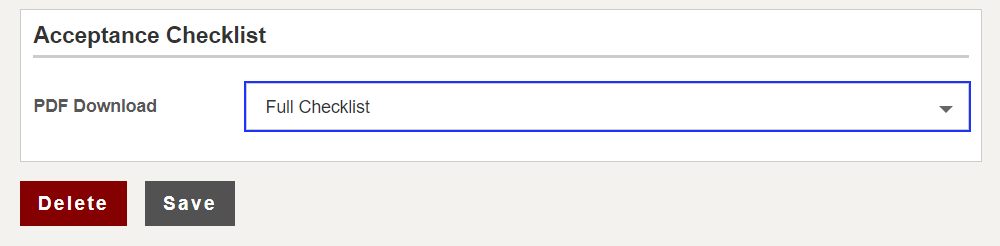
The Full checklist is generated on clicking the Download Checklist button, and the option to generate the Compact checklist is available as a link (as shown below).

2 - When the Compact Checklist is set up as default for the Office/Subscription:
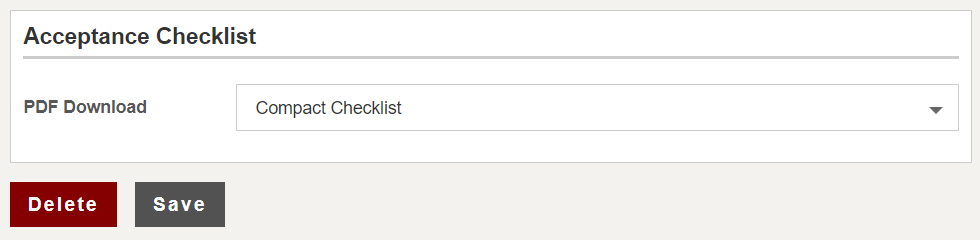
The Compact Checklist is generated on clicking the Download Checklist button, and the option to generate the Full checklist is available as a link (as shown below).

3 - When the Passed: Compact Checklist, Failed: Full Checklist option is set up as default for the Office/Subscription:
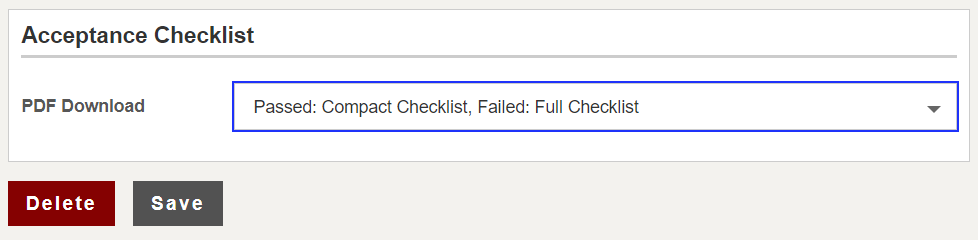
When the check is "Passed", then the Compact Checklist is generated on clicking the Download Checklist button, and the option to generate the Full checklist is available as a link (as shown below).

When the check is "Failed", then the Full Checklist is generated on clicking the Download Checklist button, and the option to generate the Compact checklist is available as a link (as shown below).
