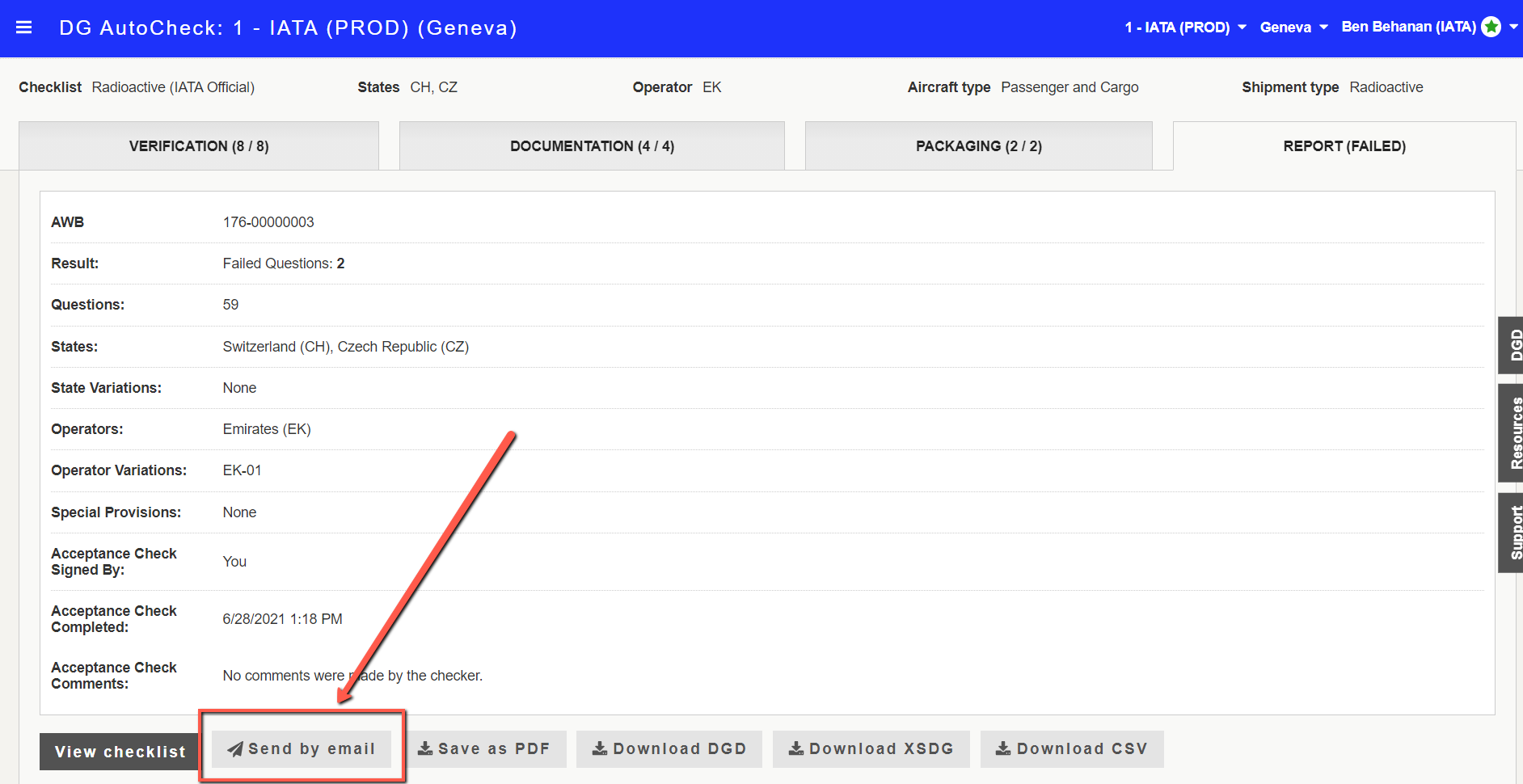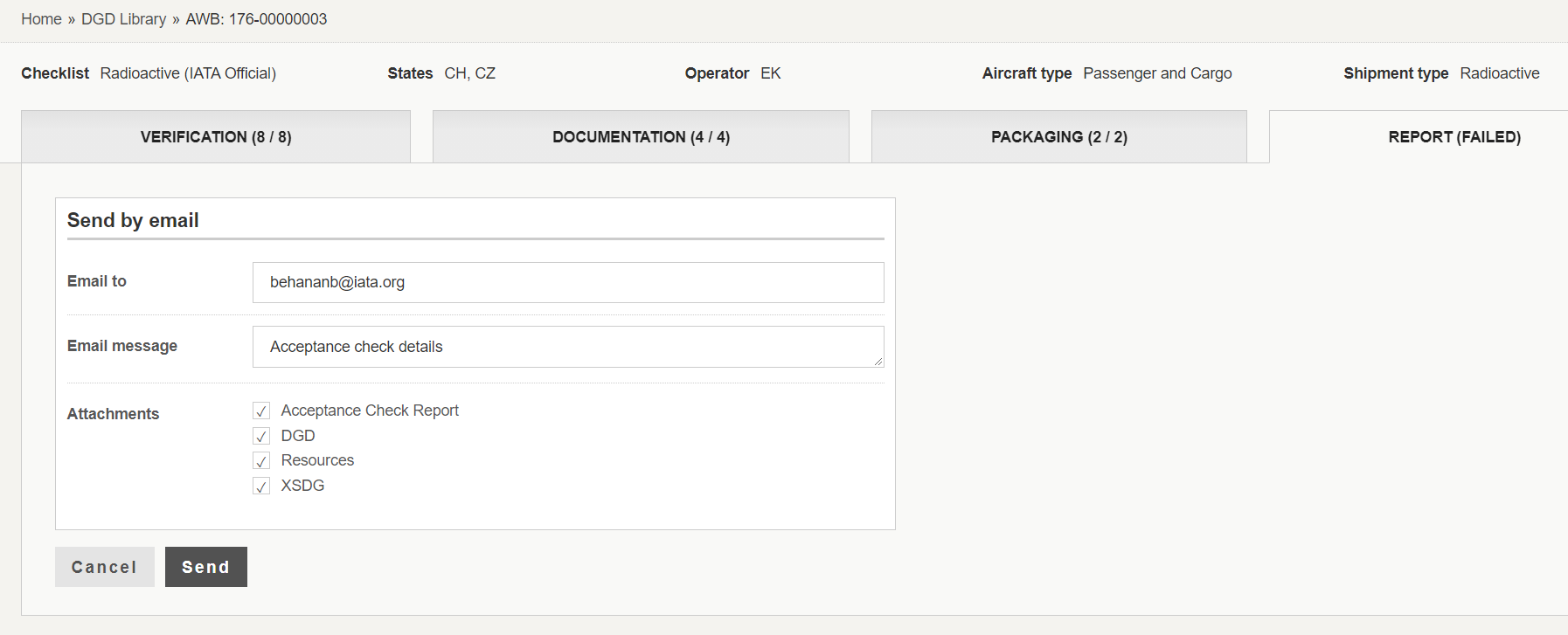Send by Email option
Note: This option is available only to Super Users
You can set up a default email address to be shown when user tries to send acceptance report. The email address can be changed by user.
To set up default email address:
1. Go to Offices.
2. Click on the office you want to edit (e.g. Geneva)
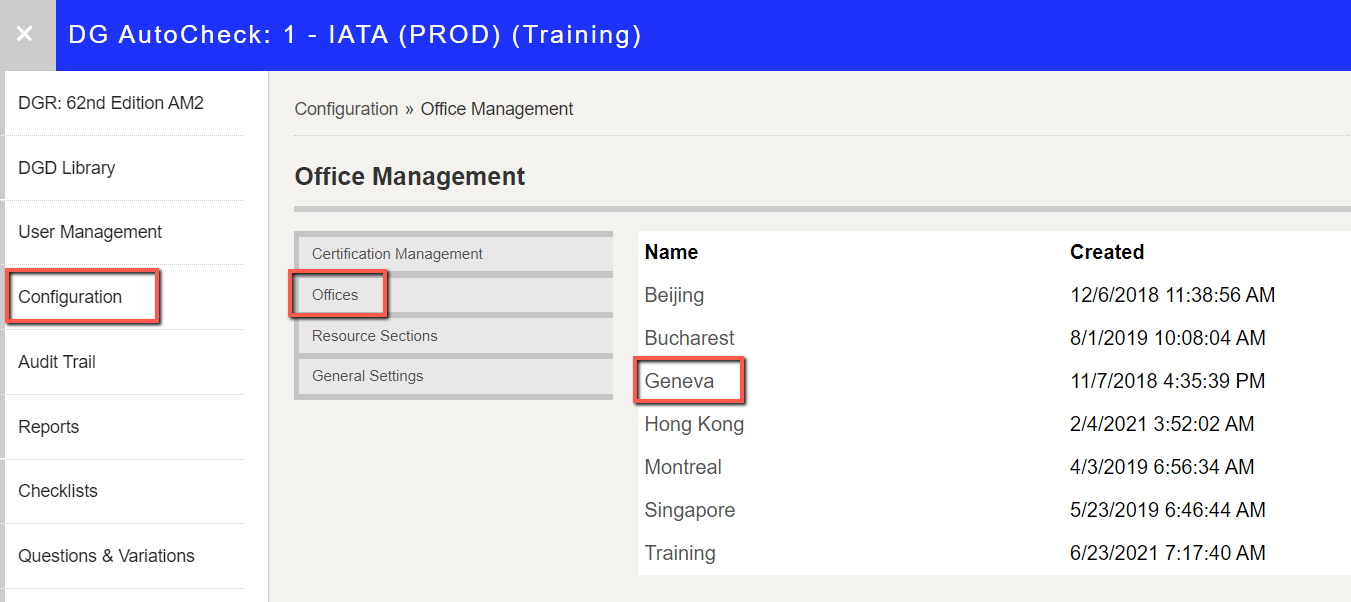
3. Click Send by Email tab
4. Enter the required details
- Email To: this is to specify the default recipient of the acceptance check report
- Email Message: this is to specify the default email message
- Attachments: these are the attachments to be included in the e-mail message
- Acceptance Check Report: PDF generated after the sign-off
- DGD: shipper's declaration used for this report
- Resources: all document you have uploaded in the DGD resources tab
- XSDG: this is the XSDG message with the DGD data
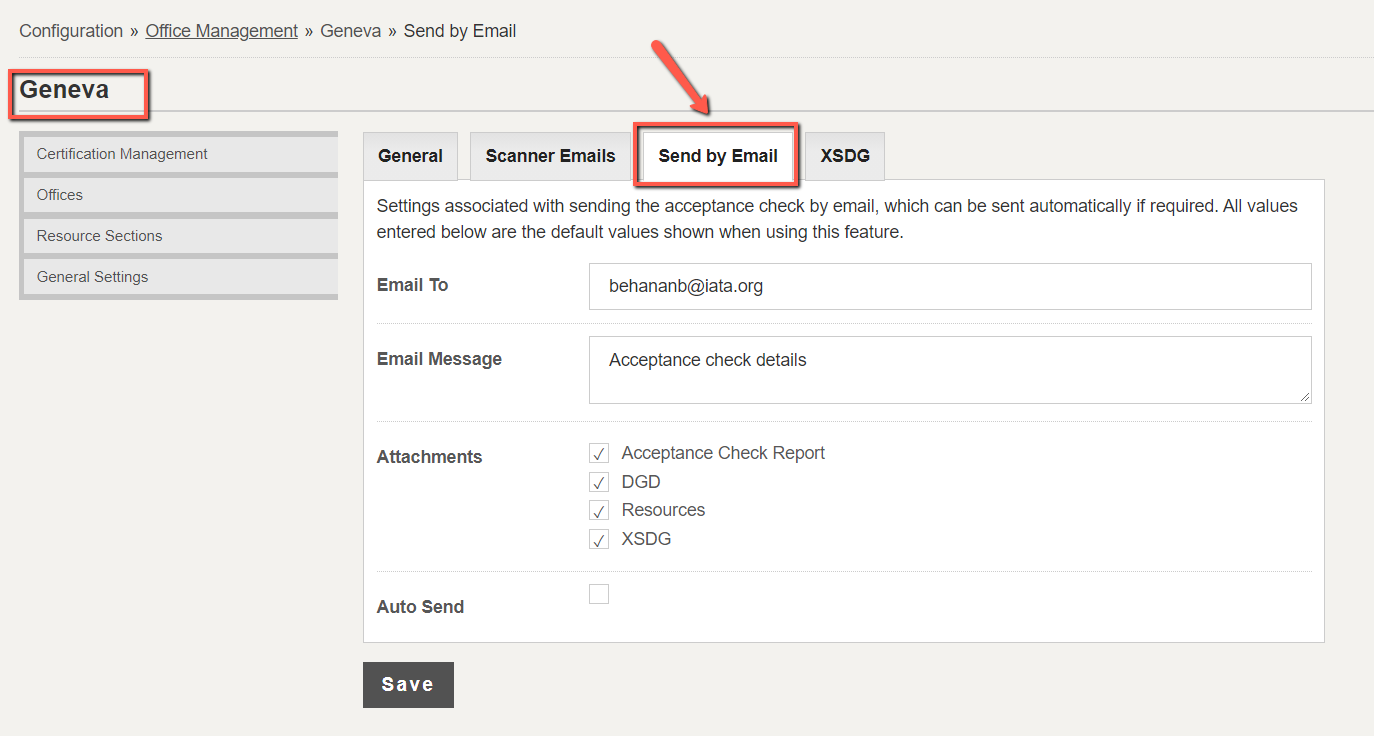
4. Click Save to complete the operation.
Note: You can enter multiple email addresses separated by a comma or semi-colon
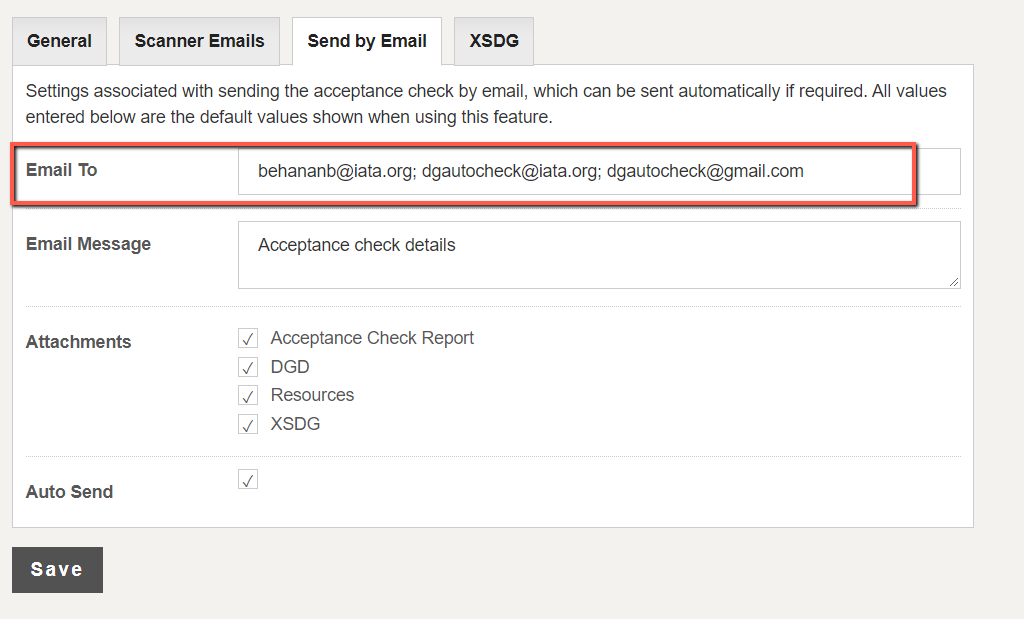
The Default email address will be used in the Send by email at the end of an acceptance check.