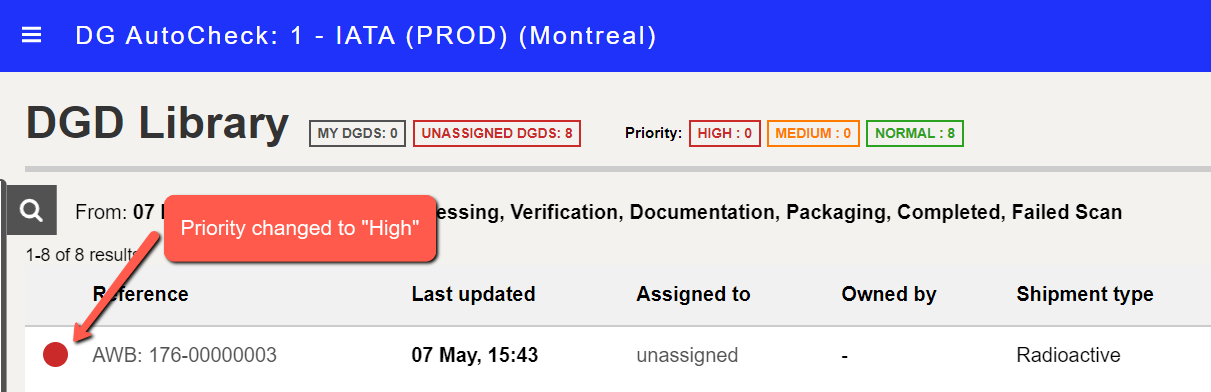Assign priority
Note: You need to have required access rights to be able to assign priority to DGD.
You can assign priority to any DGD in the DGD Library (before sign off is completed).
There are three priorities that can be assigned:
1. Normal - Green (default)
2. Medium - Orange
3. High - Red
Assigning a priority can be used to flag or classify DGDs in the DGD Library. For example, it can be used by an operational manager to indicate the priority of the DGDs in the DGD Library.
The DGDs in the DGD library are automatically sorted based on priority. DGDs with High priority (red) appear on the top, followed by those with Medium priority (orange), followed by Normal priority (green).
To assign priority to a DGD:
1. Click on the green icon in front of the DGD reference.
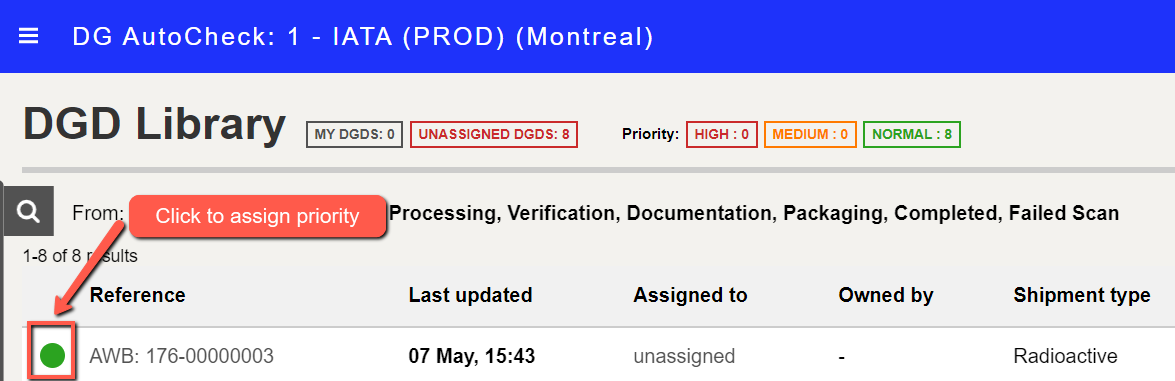
2. The priority options will be displayed.
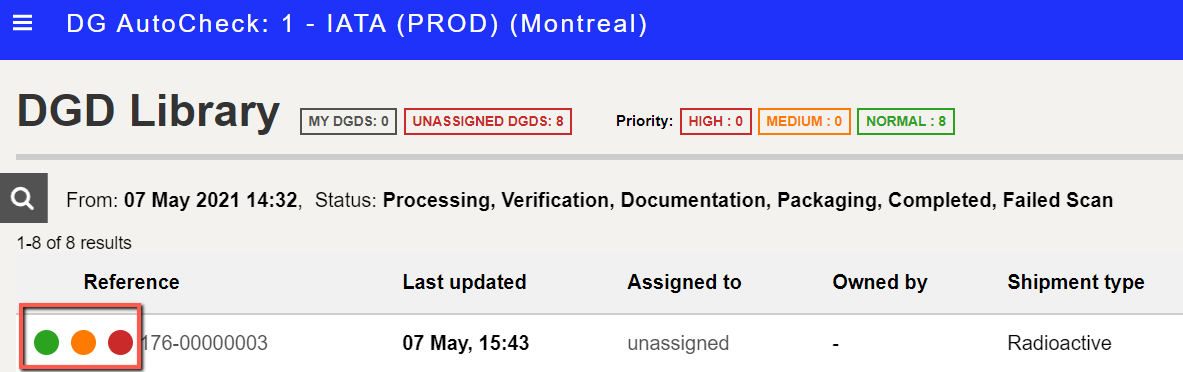
3. Click on the applicable colour to assign the desired priority.