Documentation Tab
Notes:
1. You can access this tab only if the Verification step has been completed (not applicable in the case of e-DGD/XSDG)
2. This tab is accessible only to users who have a valid Cat-6 certification
Settings
The settings section in the Documentation tab is the first set of information that you (as Cat 6 user) need to check/update before starting the acceptance process.
The data specified here will impact how the AutoCheck will be performed:
- Operator: for determining applicable Operator variations
- Route: for determining applicable State variations
- Checklist: for specifying the checklist to be used Non-radioactive, Radioactive, or custom checklist
- Default check option: for specifying whether default responses must be applied
The operator is deduced from the Air Waybill number, when available. Sometimes, the operator appears as a suggestion and you can click to accept the suggested operator. You can enter the applicable carrier code/carrier name manually and the matching list of airline codes will be displayed. You can select the appropriate one. If there are code-share carriers and or interlining carriers, these can be specified also.
The airport of departure and airport of destination are auto-populated (if they are available on the DGD, and confirmed during the verification).
If an airport is not available in the DGD, you can manually enter the airport code, or city name. A matching list of airport codes will be displayed, and you can select the appropriate one.
Enter the require values and You can click Save & Start Check to start the documentation check.

Documentation check sections
All the sections of the Documentation check are listed on the left hand side.
Form is always the first section, and this is followed by the various Dangerous goods sections.
Each section is preceded with an icon indicating status, as explained in sections icons.
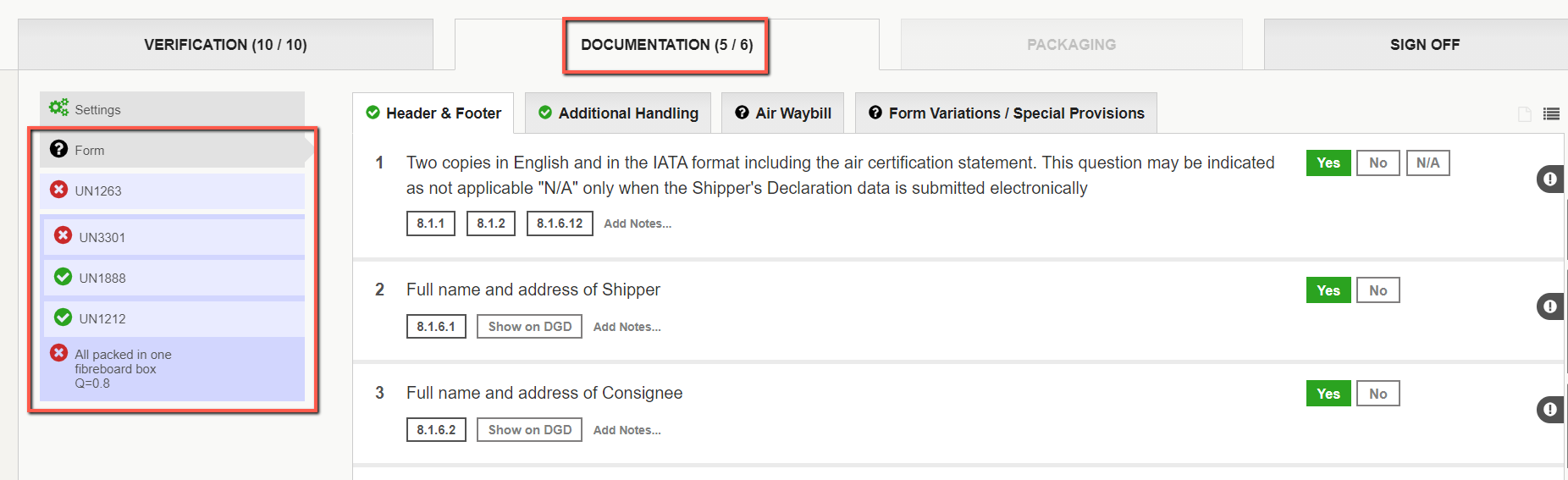
Form
This section contains the questions related to the DGD form. In the image below, Form is the currently active item (indicated with arrow head).
The Form section has sub-sections displayed as tabs as follows:
- Header & Footer
- Additional Handling
- Air Waybill
- Form Variations / Special Provisions (appears only if applicable)
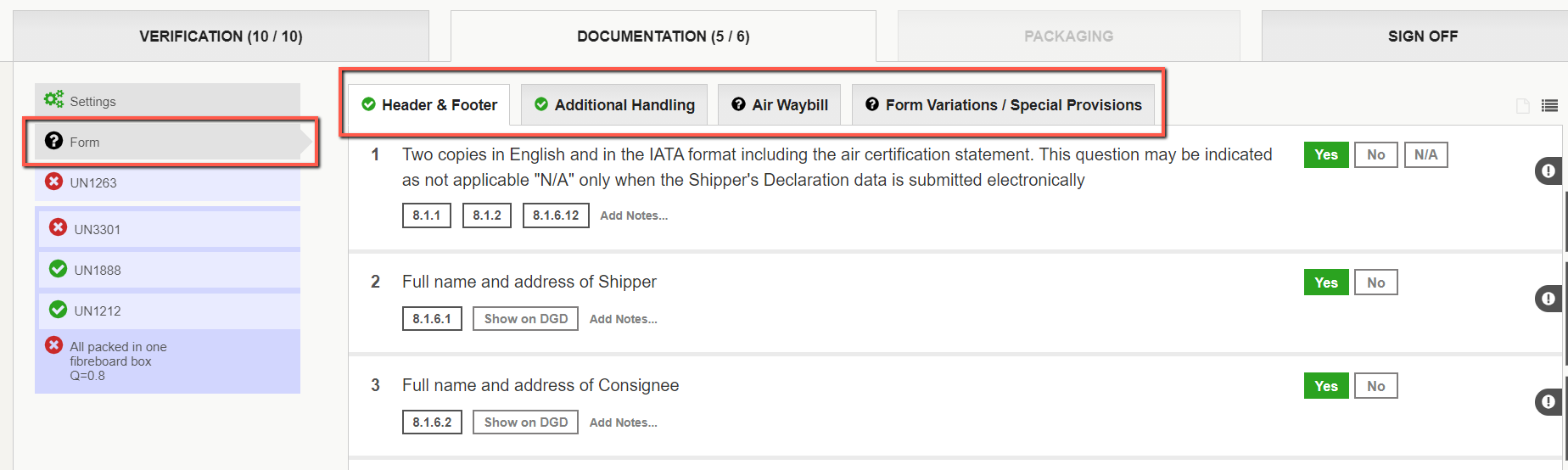
UN items
In the example below, the UN1263 has been selected, and the green check mark means that all questions have been answered "Yes" or "N/A".
The DGD details for this UN number are then displayed above the question (see 3 below). The icons on the right and side allows you to correct OCR read data, if any.
There are 3 corresponding sub-sections displayed as tabs as follows:
- Identification
- Quantity and Type of Packing
- Packing Instructions & Authorizations
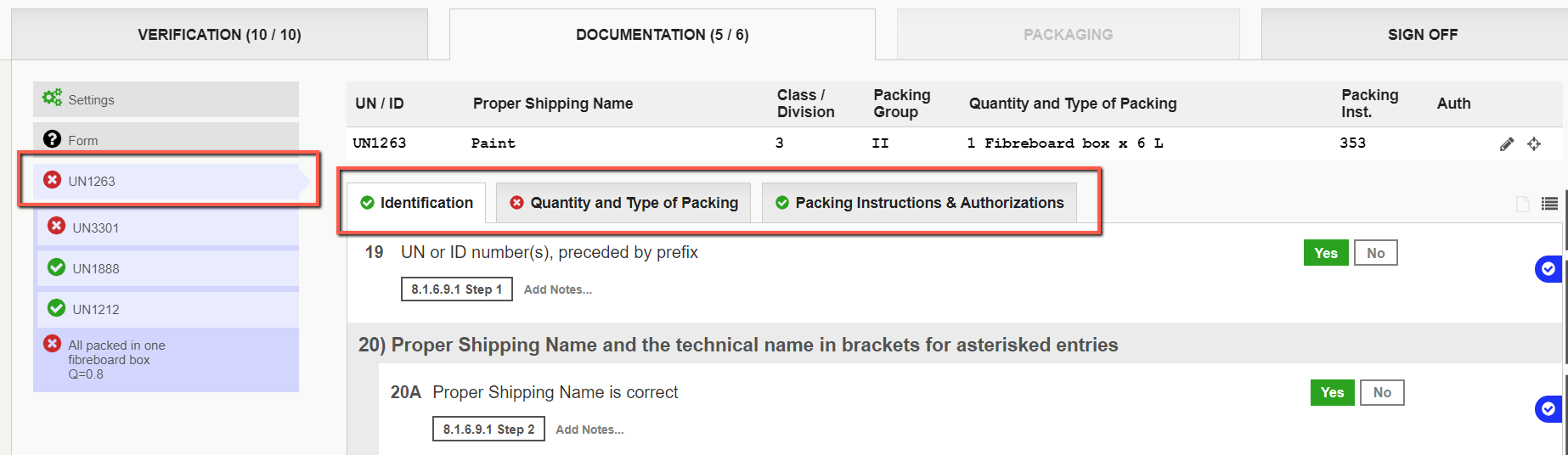
All packed in one and Overpack
In the case of an "all packed in one" or an "Overpack", the information in top section looks different.
All UN numbers belonging to the group are displayed to allow the rules verification (compatibility, Q values, limits, etc)
For an All packed in one, the Q value is always calculated by DG AutoCheck, and an error message is triggered if the result differs from the value provided on the DGD. See example below.
