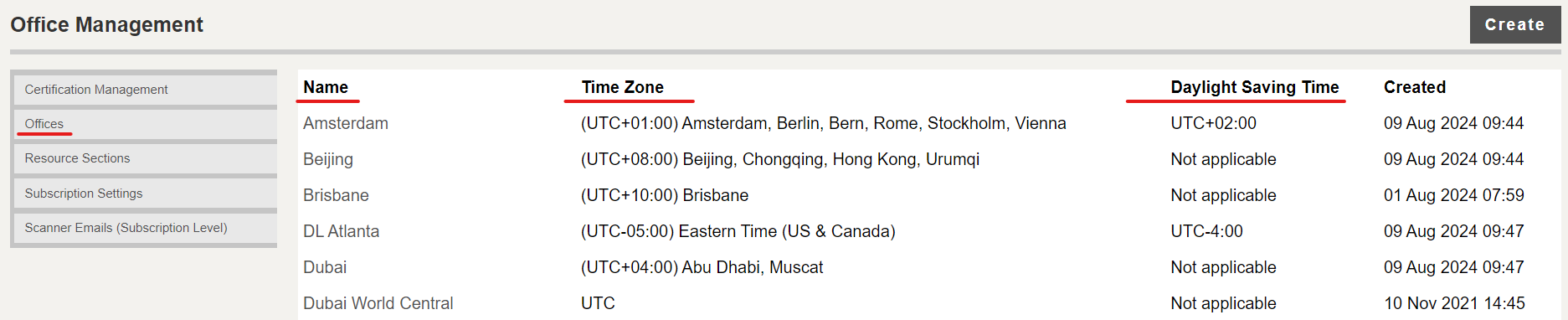Time zone selection
By default, all dates and times in DG AutoCheck are shown in UTC (Coordinated Universal Time). With this new feature, users can display the dates and times in their local/ preferred time zone also.
Users have three options:
1. System: Display date and time in UTC (default).
2. Office: Display date and time in the time zone of the currently active Office.
3. User: Display date and time in the user’s time zone.
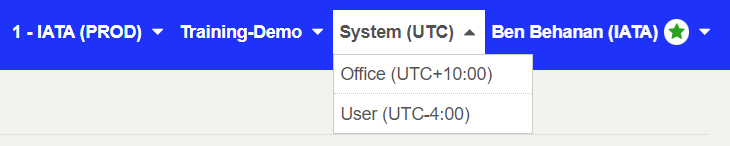
Super Users can set up a “time zone” for an Office. This time zone will be automatically displayed to all users who access the Office, by selecting the Office option from the top bar. Also, users will be able to set up a custom “time zone” in their profile, and by selecting the User option from the top bar, the dates and times will be displayed in the user’s time zone. For both Offices and Users, the time zone is set up by selecting the associated city, which is automatically linked with a time zone.
Daylight Saving Time
For time zones that have associated Daylight Saving Time (DST), the DST offsets are automatically applied when the DST begins, and the DST offsets are reversed when the DST ends. The DST offsets associated with the time zones are shown in the list of Offices, under Configuration.