Upload DGD
Important: Refer to DGD upload requirements
From the DGD Library, click Upload.

Click Choose File and then browse to locate and select the PDF (or image) file(s) you wish to upload.
Note: You may upload upto 20 DGDs in one go.
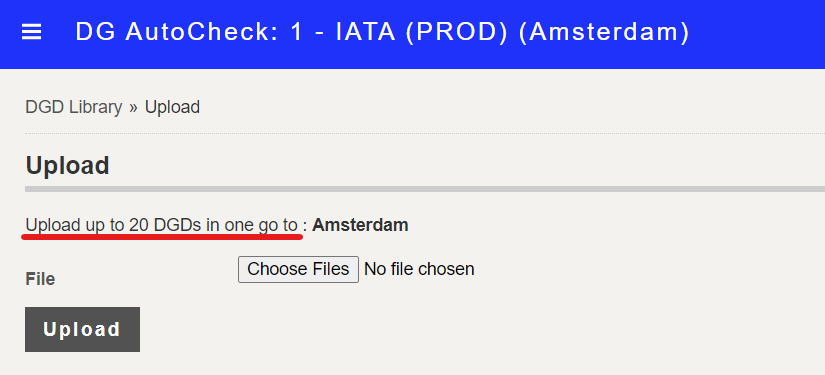
Click Upload to start the file upload.
The DGD(s) selected are then uploaded and queued by DG AutoCheck.
During this time, a new row is added to the top of the DGD Library as follows (Under Reference and Status, it shows "Queued").
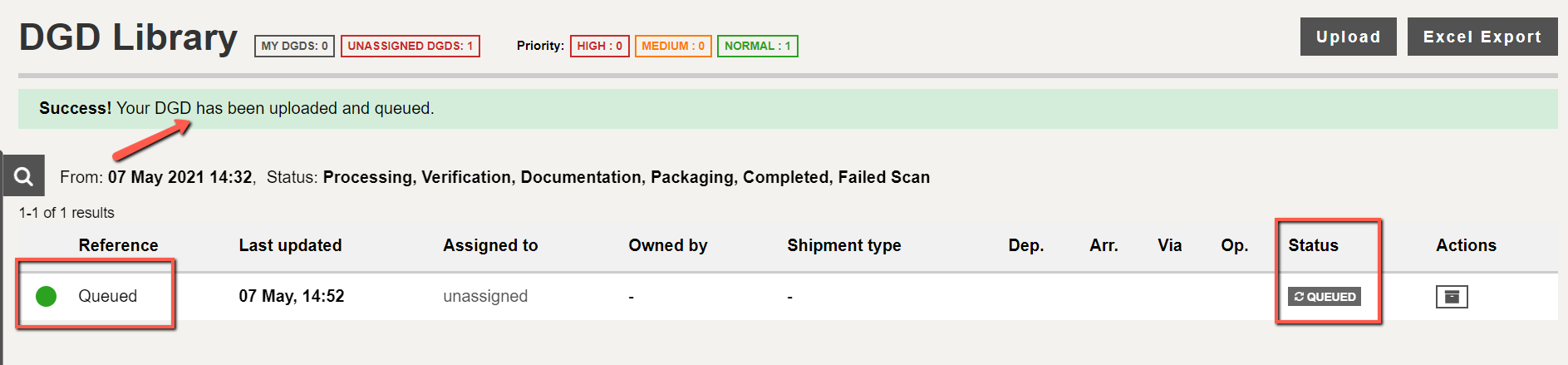
After a short delay, the Status changes to "Verification Required"
All the relevant information that DG AutoCheck was able to read will be displayed: AWB number, Departure, Arrival and Operator.

If the AWB number is missing or unreadable, a reference made of 4 characters will be auto-assigned to the DGD (see examples below).

The details of the DGD can be accessed by clicking the AWB number or REF link.
