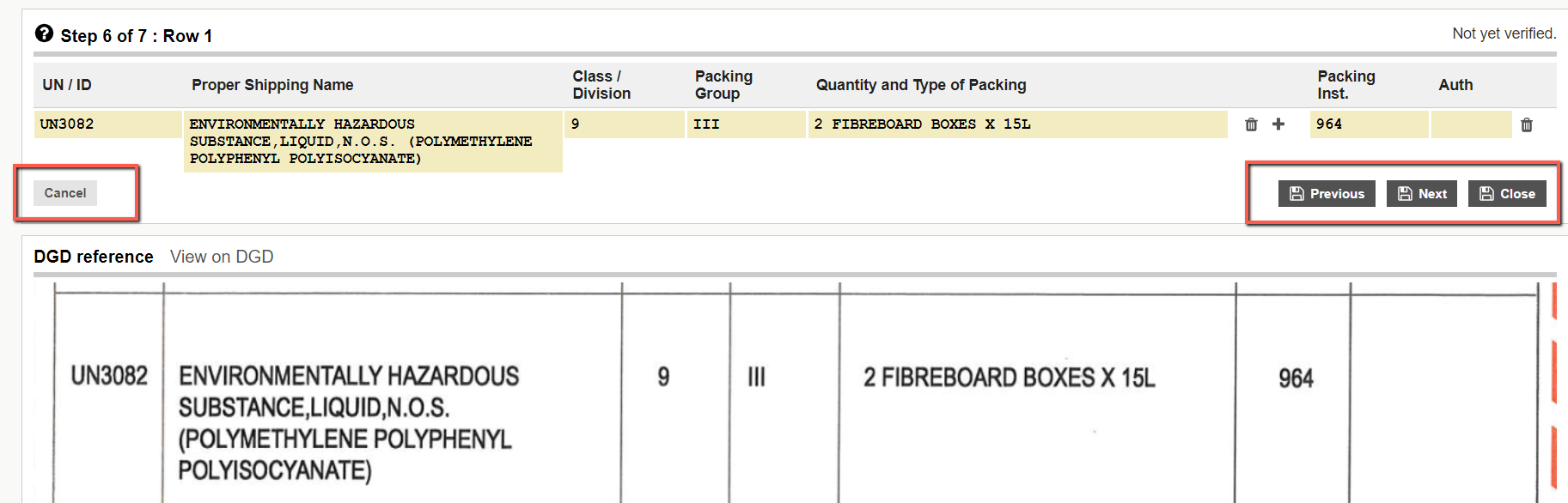Enhanced verification
To assist with the verification of dangerous goods rows, the following automated features are provided.
1. Auto-corrections
When system detects that a value has been mis-read by the OCR, it will auto-correct the value and underline the value in blue. You must review the auto-corrected value to confirm that it matches the data on the DGD.
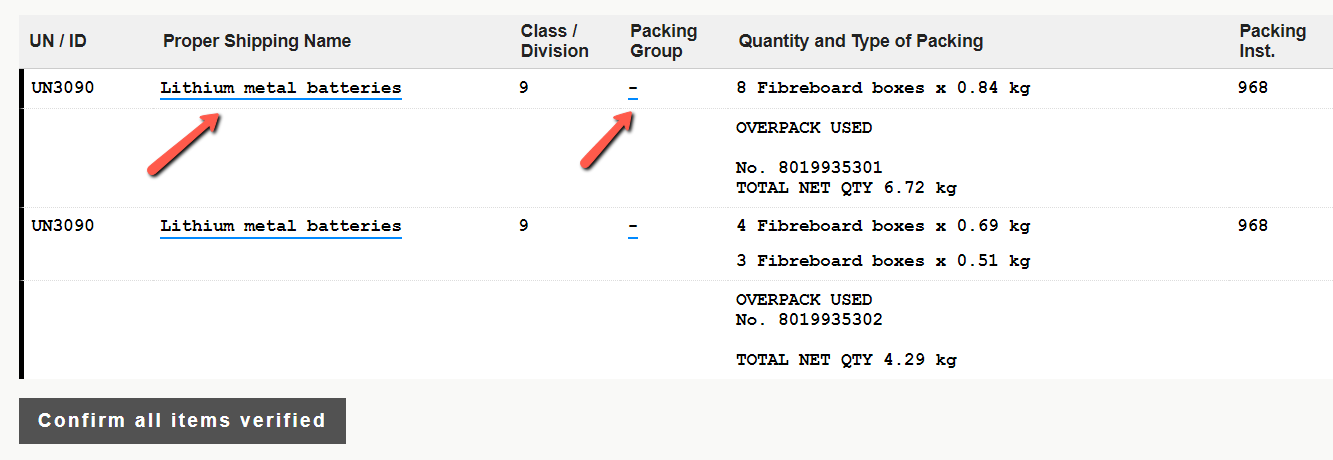
In the edit mode, you can view the autocorrected value by hovering the mouse on the underlined cell.
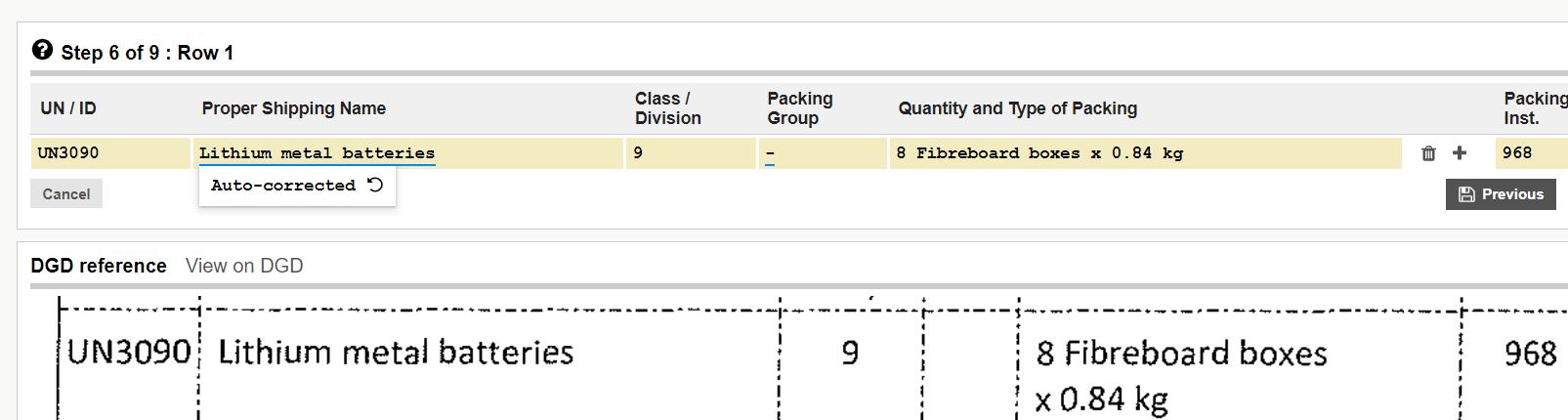
2. Highlight
When system detects that a value may have been mis-read by the OCR but is not able to reliably do an auto-correction, then it will underline the cell in red. You must review the highlighted information and correct or complete the data, as required.
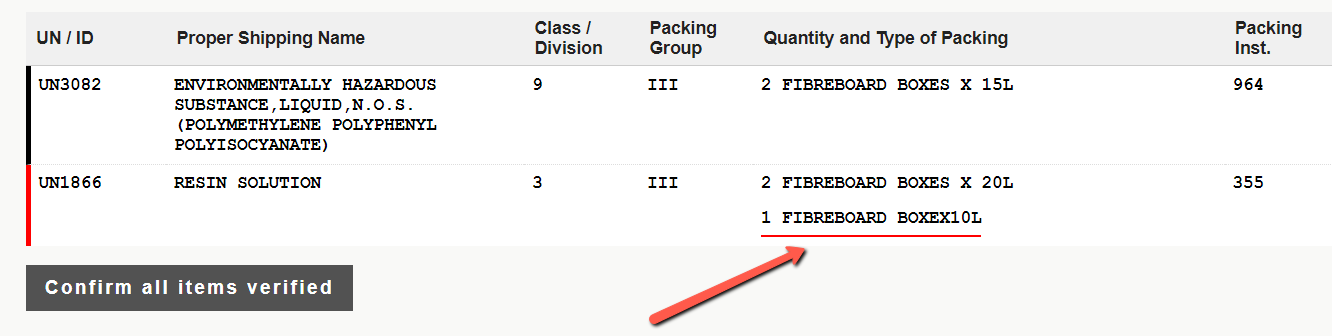
In the Edit mode, you can compare the data read by DG AutoCheck with the DGD and view additional information by clicking inside the row.

3. Navigation
A vertical line is displayed on the left-hand side of each row containing dangerous goods data to give its verification status:
- Black: row not yet verified
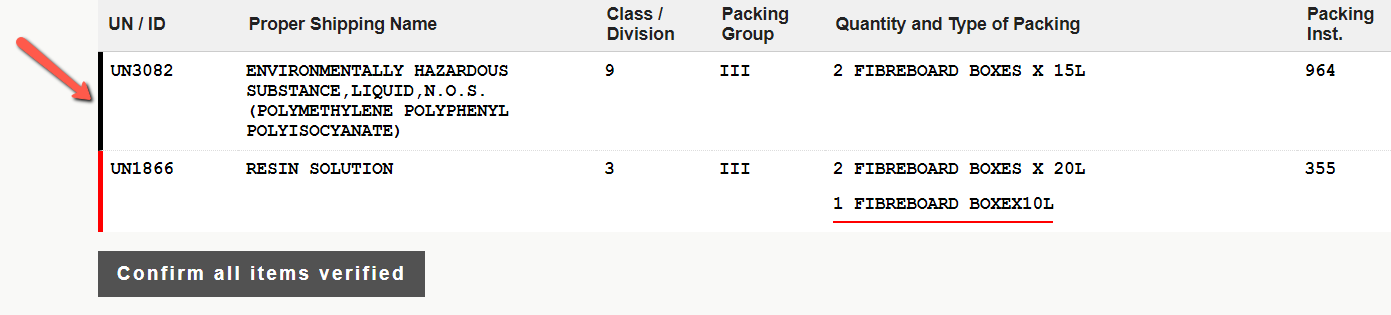
- Red: row not yet verified and contains a possible reading error
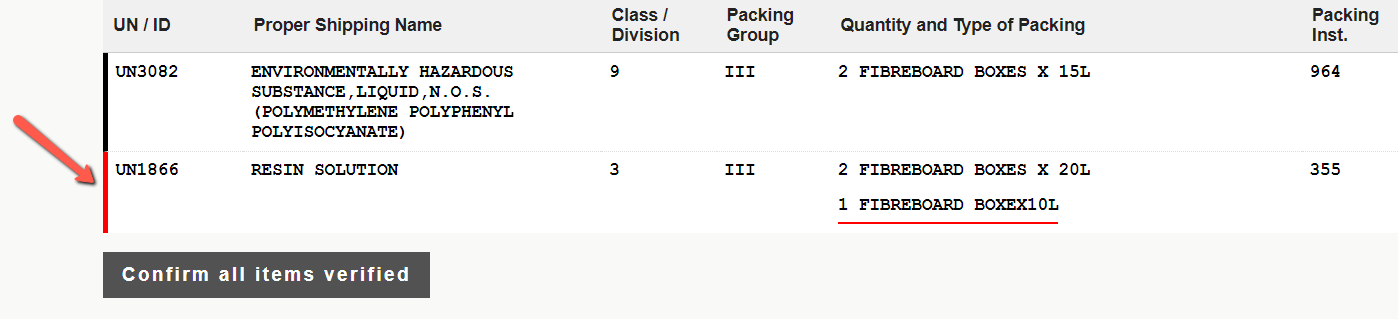
- No line: row verification complete

Clicking a row directly opens it to perform the visual verification of the data.
The buttons Previous, Next and Close automatically save the changes.
Clicking the Cancel button returns to verification screen without saving changes.